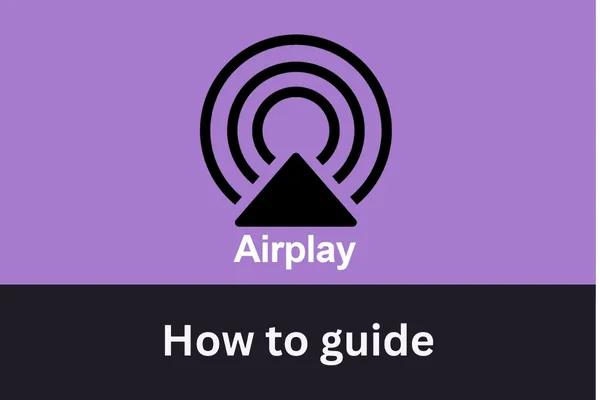
Airplay - User guide 2025 - How to use it
Your Ultimate Guide to AirPlay on Your iPhone: Streaming, Sharing, and More
In today's interconnected world, seamlessly sharing content from your iPhone to other devices is a highly sought-after feature. Apple's wireless streaming service, AirPlay, makes this a breeze. This comprehensive guide will walk you through exactly what AirPlay on iPhone is for, how to find AirPlay settings on your iPhone, and even how to disable AirPlay on iPhone when you don't need it.
What is AirPlay on iPhone?
At it's core Airplay on your iPhone is Apple's wireless streaming technology that allows you to share various types of media content - including Videos, Photos, Music and even your entire phone screen to compatible Airplay enabled devices. Think of it as a wireless HDMI cable but far more versatile
What can you specifically use AirPlay on your iPhone for?
Streaming video from iPhone to AppleTV or Airplay compatible smart TV - enjoy movies, TV shows, or AV Recievers - listen to your favourite Apple Music playlists, podcasts or other audio content on a bigger screen without any physical connections. This is perfect for a "how to watch downloaded movies from iPhone on TV" scenario.
Sharing audio from iPhone to HomePod, Airplay-compatible speakers, or AV recievers - listen to your favourite media on high quality sound systems.
Screen mirroring iPhone to Mac or AppleTV - display your iPhone's entire screen in real-time. This is incredibly useful for presentations, demonstrating app functionality, playing mobile games on a larger display or even how to show photos from iPhone on a smart TV during a family gathering
Casting specific app content without showing your entire screen: Many popular apps, like YouTube, Netflix, and Spotify, have integrated AirPlay buttons, allowing you to send just the media to the big screen while you continue to use your iPhone for other tasks. This answers "how to AirPlay video from iPhone to TV and still use phone."
Essentially, AirPlay on your iPhone provides a simple and intuitive way to extend your iPhone's multimedia capabilities beyond its own screen and speakers.
Where is AirPlay on the iPhone?
Finding the AirPlay functionality on your iPhone is straightforward, though it can appear in a couple of key places depending on what you're trying to achieve.
1. Finding AirPlay via the Control Center for Screen Mirroring and General Audio Output:
This is the most common way to access AirPlay, especially for screen mirroring your iPhone to an Apple TV or Mac or for quickly changing your audio output.
Unlock your iPhone.
Swipe down from the top-right corner of your screen (for iPhones with Face ID, like iPhone X and later). If you have an iPhone with a Home button (iPhone SE, iPhone 8 and earlier), swipe up from the bottom edge of the screen. This action opens the Control Center.
In the Control Center, look for the Screen Mirroring button. It's represented by an icon of two overlapping rectangles. Tap on this.
A list of Airplay compatible devices like your Apple TV, Mac or Airplay enabled smart tv will appear. Simply tap on the device you want to stream your screen to.
For audio-only AirPlay, while in the Control Center, look at the music playback control widget. In the top-right corner of this widget, you'll see a small AirPlay icon (a circle with a triangle pointing upwards). Tap this to see a list of available audio output devices, including AirPlay speakers and headphones.
2. Finding AirPlay within Specific Apps for Media Streaming:
Many media apps offer a dedicated AirPlay button for a more direct streaming experience. This is ideal if you only want to stream video content from a specific app on your iPhone to a TV or play music from a particular music app on your iPhone to speakers.
Open the app you want to stream content from (eg Photos, Music, Safari, Youtube, Netflix)
Start playing the video or audio content.
Look for the AirPlay icon within the app's playback controls. It typically looks like a screen with a triangle at the bottom or a circle with a triangle pointing upwards for audio. The exact appearance and location can vary slightly from app to app.
Tap the AirPlay icon.
A list of available AirPlay devices will pop up. Select the device you wish to stream to (e.g., "Living Room Apple TV" or "Kitchen HomePod").
So, whether you're looking for how to access AirPlay controls on your iPhone for general use or within a specific application, these steps will guide you.
How to Disable AirPlay on iPhone
While AirPlay is incredibly useful, there might be instances where you want to stop your iPhone from automatically connecting to AirPlay devices or simply turn off an active AirPlay session.
1. Disabling an Active AirPlay Session (Screen Mirroring or Audio Streaming):
If you are screen mirroring: Open the Control Center again (swipe down from the top-right or up from the bottom). Tap the Screen Mirroring button (it will likely be highlighted and show the name of the connected device). Then, tap "Stop Mirroring."
If you are streaming audio/video from an app: Go back to the app that is currently AirPlaying content. Tap the AirPlay icon again within the app's playback controls. In the list of devices, tap "iPhone" (or sometimes "Turn Off AirPlay") to redirect the audio/video back to your iPhone, effectively disabling the AirPlay stream to the external device.
Alternatively, for audio, from the Control Center: Open the Control Center, tap the AirPlay icon in the music playback widget, and then select "iPhone" from the list of output devices.
2. Preventing Automatic AirPlay Connections (Handoff to HomePod or Automatic TV Connection):
iPhones can sometimes try to automatically hand off audio to a Homepod when nearby or suggest Airplay to frequently used AppleTV's. If you find this intrusive and want to know how to stop iPhone automatically AirPlaying to TV or HomePod, you can adjust these settings
For Handoff to HomePod:
For Automatic AirPlay to TVs:
Go to Settings on your iPhone.
Tap on General.
Tap on AirPlay & Handoff.
Tap on "Automatically AirPlay to TVs."
You can choose between "Never," "Ask," or "Automatic."
Never: This will prevent your iPhone from ever automatically suggesting or connecting to AirPlay TVs. You will always have to initiate AirPlay manually. This is the best option if you want to completely disable automatic AirPlay suggestions on iPhone.
Ask: Your iPhone will prompt you before automatically connecting to a TV it thinks you want to use.
Automatic: This is the default, where your iPhone learns your habits and tries to connect automatically.
3. Restricting AirPlay Access on a Specific Device
(e.g., Apple TV):
If you want to control who can AirPlay to a specific device like your Apple TV, you can set restrictions on the Apple TV itself:
On your AppleTV goto settings - Airplay and Homekit
Under "Allow Access," you can choose:
Everyone: Anyone on the same Wi-Fi network can AirPlay.
Anyone on the Same Network: Only people connected to your Wi-Fi can AirPlay.
Only People Sharing This Home: Only members of your Apple Home.
Require Password: Set a password that must be entered on the iPhone before AirPlaying.
You can also turn off Airplay entirely from this menu on the Apple TV
By understanding these options, you can effectively manage and control AirPlay connections on your iPhone and ensure content is shared only when and where you want it. Whether you're looking to troubleshoot AirPlay not working on iPhone by checking settings or simply want to learn the basics of iPhone AirPlay functionality, this guide has you covered.
