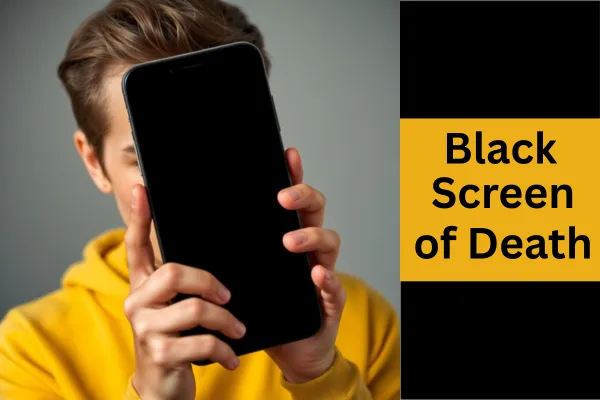
iPhone Black Screen of Death: How to FIX
You're going about your day when suddenly your iPhone goes black or freezes completely. It won't respond to your touches, the buttons seem useless, and panic starts to set in. Whether you're dealing with a completely black screen or a frozen display that won't budge, this guide will walk you through recovery options from simple fixes to more advanced solutions.
Understanding the Black Screen or Frozen Display Issue
Before diving into solutions, it's important to understand what might be happening with your device:
Software crash: Your iOS system may have encountered a serious error
Battery depletion: Your phone may have completely run out of power
Hardware problem: A component inside your iPhone may be malfunctioning
Temperature issues: Extreme heat or cold can cause temporary blackouts
Water damage: Liquid exposure can cause short circuits and black screens
Emergency Recovery: First Steps for Any iPhone
When your iPhone shows a black screen or is completely frozen, start with these universal troubleshooting steps:
1. Check Your Power Source
Before assuming the worst, try these power-related solutions:
Connect your iPhone to a wall outlet using a different charger and cable
Wait at least 15-20 minutes – a completely drained battery needs time to accumulate enough charge
Look for signs of charging (a battery icon may appear after several minutes)
Try different wall outlets to rule out power supply issues
Clean your charging port gently with a soft brush or compressed air
2. The Universal Force Restart
Different iPhone models require different button combinations to force restart:
For iPhone X, 11, 12, 13, 14, and 15 series:
Press and quickly release the volume up button
Press and quickly release the volume down button
Press and hold the side button until you see the Apple logo (this may take 10-20 seconds)
For iPhone 7/7 Plus:
Press and hold the volume down button and side button simultaneously
Keep holding until the Apple logo appears (about 10 seconds)
For iPhone 6s and earlier (including SE 1st generation):
Press and hold both the home button and side/top button at the same time
Continue holding until you see the Apple logo (about 10 seconds)
3. Temperature Check and Reset
Extreme temperatures can cause your iPhone to shut down or freeze:
If your phone feels hot, remove any case and let it cool down in a shaded area (not the refrigerator)
If your phone is very cold, warm it slowly to room temperature
After normalizing the temperature, try charging and restarting again
Advanced Recovery Methods
If the basic methods don't work, try these more advanced troubleshooting techniques:
1. Recovery Mode
When your iPhone is completely unresponsive, Recovery Mode can help:
Connect your iPhone to a computer with the latest version of iTunes or Finder (macOS Catalina or later)
Force restart your iPhone using the methods above, but continue holding the buttons
Don't release the buttons when you see the Apple logo – keep holding until you see the recovery mode screen (computer with cable)
You'll be prompted to restore or update your iPhone – try Update first to preserve your data
2. DFU (Device Firmware Update) Mode
This is the deepest type of restore for iPhones:
Connect your iPhone to your computer
For iPhone 8 or later: Quickly press volume up, then volume down, then hold the side button until the screen goes black. While still holding the side button, hold the volume down button for 5 seconds, then release the side button while continuing to hold volume down for another 5 seconds
For iPhone 7/7 Plus: Hold the side and volume down buttons for 8 seconds, then release the side button while continuing to hold volume down
For iPhone 6s and earlier: Hold the home and side buttons for 8 seconds, then release the side button while continuing to hold the home button
If successful, your screen will remain black but iTunes/Finder will detect a device in recovery mode
3. Address Storage Issues
Sometimes a full storage can cause system freezes:
If you can access your iPhone, go to Settings > General > iPhone Storage
Delete unnecessary apps, photos, and videos
Offload unused apps by tapping on them and selecting "Offload App"
Consider upgrading your iCloud storage to move photos to the cloud
4. Reset All Settings
If you can access your iPhone settings:
Go to Settings > General > Reset (or Transfer or Reset iPhone on newer iOS)
Tap "Reset All Settings"
Enter your passcode when prompted
Confirm by tapping "Reset All Settings"
This keeps your data but resets system settings that might be causing problems.
When to Seek Professional Help
Some issues require expert assistance:
Physical damage: Cracked screens or visible damage might need repair
Persistent issues: If your phone keeps freezing or showing a black screen despite all attempts
Water damage: If liquid indicators (small dots in the SIM tray) have turned red
Hardware failure: If you hear unusual sounds or feel excessive heat
Preventative Measures for the Future
To reduce the chances of experiencing these issues again:
Keep iOS updated: Regular updates often include bug fixes and stability improvements
Manage storage proactively: Don't let your iPhone get too full
Close unused apps: Regularly close background apps that might drain resources
Use official or certified accessories: Low-quality charging equipment can damage your battery
Back up regularly: Ensure your data is safe in case of device failure
Remember that most black screen and freezing issues can be resolved with the right troubleshooting steps. Stay patient during the process, and work through the solutions methodically to bring your iPhone back to life.
