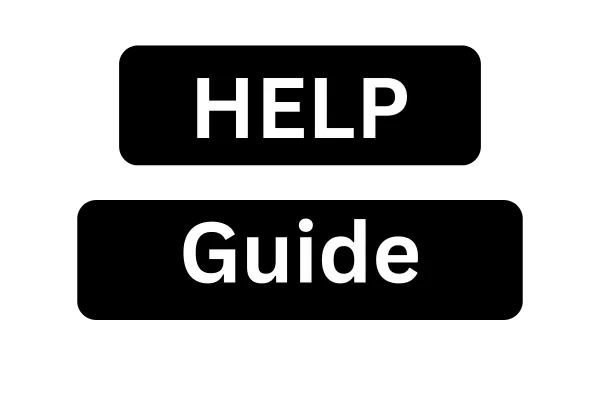
How to transfer an eSim from one phone to another - all methods
Navigating the Digital Transition: A Comprehensive Guide to eSIM Transfers
I. Introduction to eSIM Technology
The evolution of SIM (Subscriber Identity Module) technology has taken a significant leap with the introduction and increasing adoption of the embedded SIM, or eSIM. Understanding this technology is crucial as more device manufacturers and mobile carriers embrace its capabilities.
A. What is an eSIM?
An eSIM is a digital SIM that allows users to activate a cellular plan from their network provider without needing a physical nano-SIM card.1 Unlike traditional SIM cards that are physically inserted and removed from a device, an eSIM is a small chip embedded directly into the device's motherboard. This chip can be programmed and reprogrammed with the user's cellular plan information, effectively making the SIM profile digital. The information that traditionally resides on a physical SIM card, such as your phone number and network access credentials, is downloaded to the eSIM.
B. Benefits of Using an eSIM
The shift towards eSIM technology brings several advantages for mobile users:
Convenience: One of the most significant benefits is the elimination of the need to obtain, handle, or swap physical SIM cards. This is particularly useful when switching carriers, as the new profile can often be downloaded and activated remotely, or when traveling internationally, allowing for easier subscription to local plans without purchasing a physical SIM.4
Dual SIM Capability: eSIMs facilitate Dual SIM functionality in many modern smartphones. Users can have two active lines on a single device, for instance, one for personal use and another for business, or a primary line and a secondary travel line. This can be achieved by using one physical SIM and one eSIM, or, on some newer models, two active eSIMs simultaneously.5
Simplified Carrier Switching: The process of changing mobile carriers can be streamlined with eSIMs. Instead of waiting for a new physical SIM to arrive by mail or visiting a store, users can often switch by downloading a new eSIM profile directly to their device.4
Enhanced Security (Physical): Since an eSIM is embedded within the device, it cannot be physically removed if the phone is lost or stolen. While the eSIM profile itself can be managed or erased through software, the absence of a removable physical card can be a deterrent in some theft scenarios.
Space Efficiency in Device Design: For manufacturers, eSIMs can free up internal space within the device that would otherwise be occupied by a SIM card tray mechanism. This can allow for larger batteries or other components.
C. Purpose and Scope of This Guide
This guide aims to provide clear, comprehensive, and step-by-step instructions for transferring eSIM profiles between Samsung Galaxy devices and between Apple iPhones. It will cover the essential prerequisites for such transfers, detail the various methods available on each platform, and offer troubleshooting advice for common issues that users may encounter. The objective is to empower users with the knowledge to navigate the eSIM transfer process smoothly and confidently.
The development of features like Samsung's "eSIM Instant Transfer" 1 and Apple's "eSIM Quick Transfer" 8 underscores a broader industry movement towards digitalization and enhanced user convenience. These features aim to make changing or transferring a cellular plan as straightforward as connecting to a new Wi-Fi network, reducing dependency on physical components and direct carrier intervention for basic SIM management. This trend suggests a future where physical SIM cards may become less common, if not entirely obsolete, for a significant portion of users.
However, this convenience also introduces a different set of potential challenges. The reliance on device software, network connectivity, and carrier backend systems for eSIM management means that troubleshooting issues shifts from simple physical actions, like re-seating a SIM card, to more complex checks involving software versions 9, network settings 11, and carrier-specific activation protocols.5 This inherent complexity highlights the necessity for detailed and reliable guides to assist users through these new processes.
II. Guide 1: Transferring an eSIM Between Samsung Galaxy Devices
Transferring an eSIM from one Samsung Galaxy device to another involves several potential methods, each with its own set of requirements. Ensuring these prerequisites are met is the first step towards a successful transfer.
A. Essential Prerequisites for Samsung eSIM Transfer
Before attempting to transfer an eSIM between Samsung devices, it's crucial to verify the following:
1. Device Compatibility: Both the old and the new Samsung Galaxy devices must be compatible with eSIM technology. Generally, this includes flagship models such as the Galaxy S series (S20 and newer), the Galaxy Z Fold and Z Flip series, the Galaxy Note20 series, and select Galaxy A series models.2 However, eSIM support can vary based on the specific model variant and the region or country of purchase.1 It's important to note that Wi-Fi-only tablet models do not support eSIM functionality as they lack cellular modems.1
2. One UI Version and Software Requirements: While basic eSIM activation (like scanning a QR code) is available on many One UI versions, more advanced features such as "eSIM Instant Transfer" or specific Bring Your Own Device (BYOD) functionalities may necessitate newer software. For instance, Verizon documentation indicates that a minimum of One UI 6.1 and specific Google Play Services versions are required for certain BYOD eSIM transfers.9 It is consistently recommended to keep both devices updated to the latest available software version to ensure maximum compatibility, access to the latest features, and security patches.10 The evolution of One UI versions often brings refinements to the eSIM management experience, integrating it more deeply with the operating system for smoother and more automated transfer processes. This is evident in features that reduce reliance on manual methods like QR codes for every transfer scenario.
3. Carrier Support and Unlocked Device Status: The mobile network carrier must support eSIM services generally and, more specifically, the transfer method intended for use.2 For methods like "eSIM Instant Transfer," and often when changing carriers, the new Samsung Galaxy device typically needs to be unlocked.1 Verizon, for example, explicitly states that the BYOD device must be unlocked for eSIM transfers.9 The "unlocked device" requirement is a significant factor, often reflecting a balance between carrier policies aimed at customer retention (through device locks) and the user's desire for flexibility that eSIMs can offer. An unlocked device ensures that it is not restricted to a single carrier's network.
4. Network Connectivity: A stable Wi-Fi connection is generally required on both the old and new devices for most eSIM transfer methods.9 This connection is crucial for downloading the eSIM profile onto the new device and for communication between the devices or with carrier servers during the transfer process.
5. Device Preparation:
Ensure both Samsung Galaxy devices are adequately charged, or connected to a power source, and kept in close proximity to each other throughout the transfer process.9
A screen lock (PIN, pattern, or password) should be enabled on both devices for security.9
For direct device-to-device transfers like "eSIM Instant Transfer," the old device must be powered on, unlocked, and responsive to on-screen prompts.
It is highly recommended to back up all important data (contacts, photos, files, etc.) from the old device before initiating the eSIM transfer.14
Table 1: Samsung Galaxy Supported Devices & Key One UI Features for eSIM Transfer
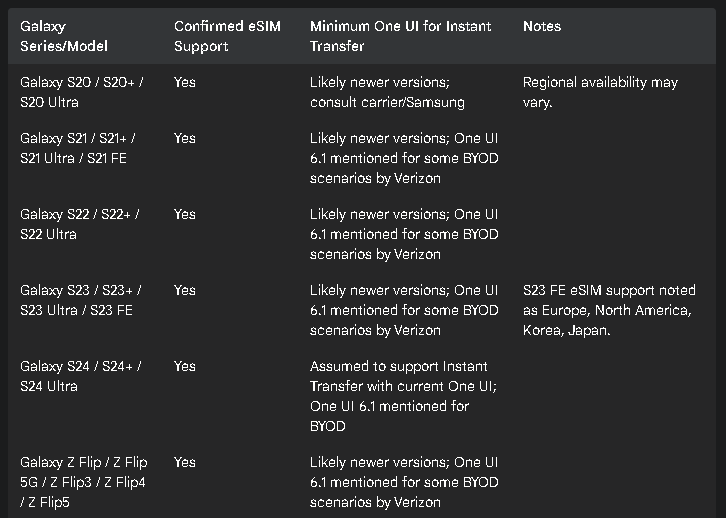
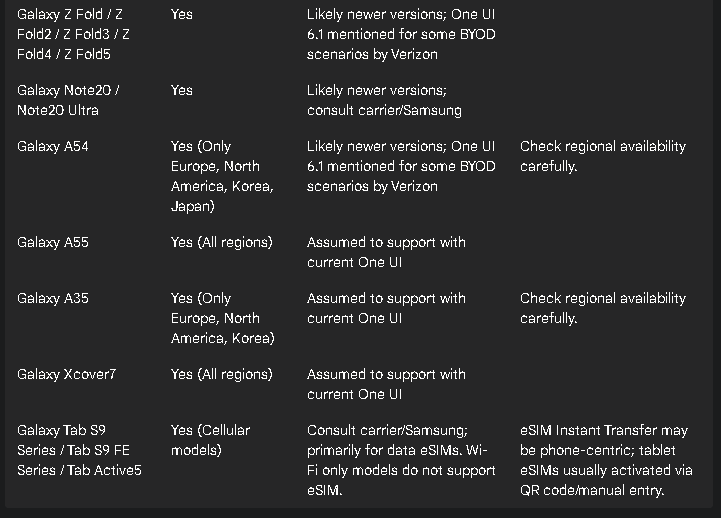
Note: This table is based on available information and may not be exhaustive. Always confirm eSIM support for your specific model, region, and carrier.
B. Method 1: eSIM Instant Transfer (Device-to-Device)
This method represents Samsung's effort to create a more integrated and seamless experience for users upgrading within their ecosystem, mirroring similar functionalities on other platforms.
1. Overview: "eSIM Instant Transfer" is designed to move a SIM profile and associated phone number from an old Samsung Galaxy device to a new one without requiring direct contact with the network carrier, provided both devices and the carrier support this specific feature.1 A key condition for this method is that the new device must be unlocked.1 This process typically relies on Bluetooth and Wi-Fi for communication between the devices.
2. Step-by-Step Instructions:
a. On the new Samsung Galaxy device, navigate to Settings > Connections > SIM manager.
b. Tap on Add eSIM.
c. Select the option Transfer SIM from another device.1 The device will begin searching for the old device or may display a verification code.
d. On the old Samsung Galaxy device, a pop-up notification regarding the SIM transfer request should appear. Tap Transfer on this prompt.
e. The new device may display a 6-digit verification code. If so, enter this code on the old device when prompted.1 This step is a critical security measure to prevent unauthorized transfers, ensuring that the legitimate owner is actively authorizing the move even with proximity-based detection.
f. On the new Galaxy device, a list of phone numbers associated with the eSIM(s) on the old device should appear. Select the desired phone number to transfer and then tap Transfer.
g. On the old device, confirm the transfer again by tapping Transfer.9
h. The devices will then proceed with the transfer. The selected eSIM profile will be downloaded and activated on the new device. This process may take a few minutes.
i. Once the transfer is complete, tap Done on the old device.
j. On the new device, the eSIM should now be active and registered on the network. It's advisable to check the SIM manager to ensure the eSIM is enabled and functioning. If it's not turned on by default, the user may need to toggle it on.9
3. When this method is ideal: This method is best suited when transferring an eSIM between two compatible Samsung Galaxy devices, especially when the carrier explicitly supports "eSIM Instant Transfer." Samsung often lists supported carriers for this feature 2, and checking this list or with the carrier is advisable. It simplifies the upgrade path for users remaining within the Samsung ecosystem.
C. Method 2: Using a QR Code from Your Carrier
The QR code method is a widely supported and common way to activate an eSIM, serving as a primary method for many carriers and a reliable fallback if direct transfer options are unavailable.
1. Overview: This method involves the carrier providing a unique QR code that contains the necessary information to download and install the eSIM profile onto the device.2
2. Obtaining the QR Code:
The user typically needs to contact their network carrier to request an eSIM activation. This can often be done through the carrier's mobile app, official website, by calling customer service, or by visiting a physical store.1 The QR code might be provided for activating a new cellular line or for transferring an existing physical SIM or eSIM from an old device to the new device's eSIM.
3. Step-by-Step Activation Process:
a. On the new Samsung Galaxy device, go to Settings > Connections > SIM manager.
b. Tap Add eSIM.
c. Select Scan QR code (this option may also be phrased as Scan QR code from service provider).1
d. The device's camera will activate. Align the camera to scan the QR code provided by the carrier. Ensure good lighting and a clear QR code image for successful scanning.
e. Once the QR code is successfully scanned, the device will connect to the carrier's server to download the eSIM profile. Follow any subsequent on-screen prompts to complete the download and activation. The eSIM should then be automatically installed and activated.
The continued prevalence of QR codes 2 highlights that direct device-to-device transfer ecosystems are still evolving, and not all carriers have implemented support for proprietary "instant" transfer methods. QR codes offer a standardized, carrier-agnostic way to deliver eSIM profiles, also serving users who might be migrating from a non-Samsung Android device or even an iPhone.
D. Method 3: Manual Activation Code Entry
This method serves as an alternative if scanning a QR code is problematic or if the carrier provides activation details in a non-QR format.
1. Overview: In situations where scanning a QR code is not feasible (e.g., damaged QR code, camera malfunction) or if the carrier opts to provide details textually, some carriers allow for manual entry of the eSIM activation information.2
2. Obtaining the Activation Information:
The user must contact their carrier to obtain the specific details required for manual activation. This information typically includes an SM-DP+ (Subscription Manager Data Preparation Plus) Address and an Activation Code.14 Sometimes a Confirmation Code might also be required.
3. Step-by-Step Activation Process:
a. On the new Samsung Galaxy device, navigate to Settings > Connections > SIM manager.
b. Tap Add eSIM.
c. Tap Scan QR code.
d. On the QR code scanning screen, look for and select the option Enter activation code.141
e. Carefully enter the SM-DP+ Address and Activation Code (and any other required information) exactly as provided by the carrier. These strings can be long and complex, so accuracy is vital.
f. Follow any further on-screen prompts to initiate the download and activation of the eSIM profile.
Manual entry is generally considered the least user-friendly method due to the potential for typographical errors when entering long alphanumeric strings.14 Its existence, however, provides a necessary fallback, acknowledging that automated processes can sometimes fail and a robust alternative is required.
E. Converting a Physical SIM to an eSIM on a Samsung Device
For users who have an active physical SIM card in their Samsung device and wish to switch to using an eSIM (perhaps to free up the physical SIM slot for another line or to fully embrace digital SIMs), some Samsung Galaxy devices offer a direct conversion feature.
1. Overview: This feature allows users to convert an active physical SIM card already installed in their phone into an eSIM directly on the device, provided this functionality is supported by both the device and the mobile carrier.1
2. Step-by-Step Instructions:
a. Ensure the physical SIM card you wish to convert is active and inserted into the Samsung Galaxy device.
b. Go to Settings > Connections > SIM manager.
c. In the list of SIMs, tap on the entry for the physical SIM card that you intend to convert.
d. Look for and tap the option Convert to eSIM.
e. A confirmation pop-up will appear, asking to confirm the conversion. Tap Convert to eSIM (or simply Convert) to proceed.
f. The device will then process the conversion. This involves creating an eSIM profile based on the information from the physical SIM and activating it. The physical SIM card will be deactivated as part of this process.
g. Once completed, the new eSIM will be active. The physical SIM card can then be removed from the device.
This direct physical-to-eSIM conversion feature 1 is a significant convenience, as it often eliminates the need for the user to contact their carrier to request a new eSIM (via QR code or other means) if they simply want to transition their existing service on the same device to an eSIM format. This lowers the barrier to eSIM adoption for existing customers.
F. Troubleshooting Common Samsung eSIM Transfer Issues
Despite the advancements in eSIM technology, users may occasionally encounter issues during the transfer process.
1. "Transfer SIM from another device" Option Missing:
Possible Causes: The device's software (One UI version) may be outdated and not support this feature. The carrier might not support eSIM Instant Transfer. A crucial system setting, "Nearby device scanning," could be disabled.
Troubleshooting Steps:
Verify that "Nearby device scanning" is enabled. This setting is often found under Settings > Connections > More connection settings. If this is off, the device-to-device transfer option may not appear or function.18 This dependency on a seemingly unrelated setting can be a common pitfall.
Ensure both the old and new Samsung devices are running the latest available software versions. Check via Settings > Software update.
Confirm with the network carrier whether they support the "eSIM Instant Transfer" feature for the specific device models and service plan.
The device's CSC (Country Specific Code) or service provider software version can sometimes influence the availability of certain features.18 While some online forums discuss changing CSC, this is a complex and risky procedure that can void the warranty and is not recommended for average users.18
2. Activation Failures or Error Messages (e.g., T-Mobile Error Codes 13):
Possible Causes: These can range from carrier-side restrictions (such as security holds on the account, unpaid bills, or carrier-specific SIM protection features being active), unstable or no internet (Wi-Fi) connection, incorrect information entered during manual setup, or temporary glitches in the carrier's or Samsung's systems.10
Troubleshooting Steps:
Ensure a stable Wi-Fi connection is active on the device attempting activation.13
Restart the new Samsung device, and potentially the old one if it's involved in a direct transfer.13
Check for and install any pending software updates on the new device.10
If specific error codes are displayed (e.g., T-Mobile provides a list of codes like 501 - security restriction, 506 - no internet, 507 - permission needed, 511 - assistance required, 518 - security restriction, 519 - SIM Protection on 13), these often point directly to the nature of the problem. Contacting the carrier with the specific error code is usually the most effective step. These carrier-specific codes highlight how, despite eSIM being a standardized technology, its implementation and the surrounding account management systems are highly dependent on individual carriers, leading to a varied troubleshooting landscape.
Verify that the new device is carrier-unlocked, especially if using the "eSIM Instant Transfer" method or switching carriers.7
Consider temporarily deactivating or removing the eSIM profile from the old device if there's a suspicion it might be causing a conflict, although automated transfer methods should ideally manage this.10
3. Carrier-Specific Problems:
Possible Causes: The carrier's backend systems may not be fully compatible with the specific device or software version, there might be provisioning issues with the user's account, or the carrier might have a unique process or require the use of their own mobile app for eSIM management.10
Troubleshooting Steps:
The most direct approach is to contact the carrier's customer support. They may need to perform actions on their end (e.g., reset the eSIM profile, manually provision the service) or guide the user through their proprietary procedures.10
Some carriers might require a visit to a physical store for eSIM assistance, particularly if online or phone support fails.14
Check if the carrier offers a dedicated mobile app for managing services, including eSIM activation or transfer.14
4. Connectivity Problems Post-Transfer (e.g., No Service, Unable to Make Calls/Use Data):
Possible Causes: The eSIM profile may not have downloaded or activated correctly, network settings on the device might be misconfigured, there could be a temporary local network outage, or the device might not have registered properly on the network.
Troubleshooting Steps:
Restart the new Samsung device.19 This simple step can often resolve temporary glitches.
Toggle Airplane mode on for about 30 seconds, then turn it off. This forces the device to re-establish connections with cellular networks.
Consider resetting network settings. On Samsung devices, this is typically found under Settings > General Management > Reset > Reset network settings. Be aware that this action will erase all saved Wi-Fi networks, Bluetooth pairings, and other network configurations, requiring them to be set up again.19
Manually search for and select the network operator: Go to Settings > Connections > Mobile networks > Network operators, turn off "Select automatically," and choose the carrier's network from the list.
If the issue persists, contact the carrier, as there might be an issue with the service provisioning on their end.10
5. Outdated Device Software:
Possible Causes: Older versions of the operating system or firmware may contain bugs that interfere with eSIM functionality or may lack support for newer eSIM features or transfer protocols.10
Troubleshooting Steps:
Regularly check for and install software updates: Navigate to Settings > Software update > Download and install.10 Keeping the device's software current is a general best practice for security, stability, and feature compatibility.
Table 2: Troubleshooting Quick Reference (Samsung eSIM Transfer)
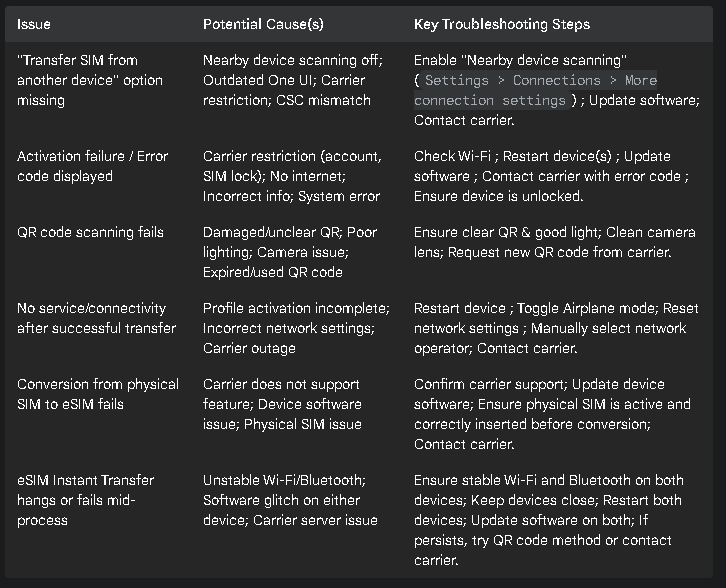
III. Guide 2: Transferring an eSIM Between iPhones
Transferring an eSIM from an old iPhone to a new one is a common scenario, especially during device upgrades. Apple provides several methods to facilitate this, leveraging its ecosystem for a potentially smoother experience.
A. Essential Prerequisites for iPhone eSIM Transfer
To ensure a successful eSIM transfer between iPhones, the following conditions must typically be met:
1. Supported iPhone Models:
eSIM functionality is available on iPhone XS, iPhone XS Max, iPhone XR, and all later models.6
A significant distinction exists for iPhone 14 and newer models sold in the United States: these devices are eSIM-only and do not have a physical SIM card tray.3 This strong push by Apple accelerates eSIM adoption in the US market but also means users must rely entirely on eSIM capabilities.
Regional variations exist. For example, in Hong Kong and Macao, eSIM support is limited to iPhone SE (2nd and 3rd generation) and iPhone XS.5 iPhones sold in mainland China do not currently support eSIM functionality.5
2. iOS Version Requirements:
For the "eSIM Quick Transfer" feature, which allows transferring an eSIM from a previous iPhone to a new one without needing to contact the carrier, both iPhones generally must be running iOS 16 or later.3 While one source mentions iOS 13.1 for an older Quick Start wizard transfer 23, iOS 16 and newer is consistently cited for the dedicated eSIM Quick Transfer methods.
iOS 17.4 and later introduce enhancements such as the ability to add an eSIM by touching and holding a QR code received in an email or from a carrier webpage, or by tapping a link provided by the carrier to set up the eSIM.8
It is always recommended to update both iPhones to the latest available iOS version to ensure access to all features, bug fixes, and the smoothest transfer experience.12
3. Carrier Support:
The wireless carrier must support eSIM technology and, crucially, the specific eSIM transfer method the user intends to employ (e.g., eSIM Quick Transfer, eSIM Carrier Activation).3 Apple maintains lists of carriers worldwide that support various eSIM activation methods, which can be a helpful resource.24
4. Device Settings and Proximity (especially for eSIM Quick Transfer):
Bluetooth: Bluetooth must be enabled (turned ON) on both the old and new iPhones.8
Wi-Fi: The new iPhone typically requires a stable Wi-Fi connection to download the eSIM profile and complete the setup process.3
Proximity: The old iPhone must be physically near the new iPhone during the eSIM Quick Transfer process.8
Previous iPhone State: The previous iPhone needs to be unlocked (e.g., by entering its passcode) for the transfer to be authorized.8
Apple ID: For eSIM Quick Transfer, it's generally required that the user is signed in with their Apple ID on both devices. Alternatively, 8 states the previous iPhone must be unlocked, nearby, with Bluetooth on, and running iOS 16 or later. 23 notes that for the older Quick Start process on iOS 15 and earlier, being logged into the same Apple ID was a requirement, but this is not necessary if both devices are on iOS 16 or newer. The reliance on iOS versions, Bluetooth, proximity, and Apple ID demonstrates how Apple leverages its integrated ecosystem to facilitate these transfers, creating a seamless experience for users staying within its platform.
5. Unlocked iPhone:
If the user intends to use eSIM plans from different carriers, or switch to a new carrier on the new iPhone, the iPhone must be unlocked. An iPhone's lock status can be checked by navigating to Settings > General > About. If "No SIM restrictions" is displayed next to "Carrier Lock," the iPhone is unlocked and can be used with other carriers.6
6. Other Preparations:
It is highly advisable to back up the old iPhone using iCloud or to a computer via Finder (macOS) or iTunes (Windows) before starting any transfer process.
Ensure both iPhones have a sufficient battery charge or are connected to power.
Table 3: iPhone Supported Models & iOS Requirements for eSIM Transfer
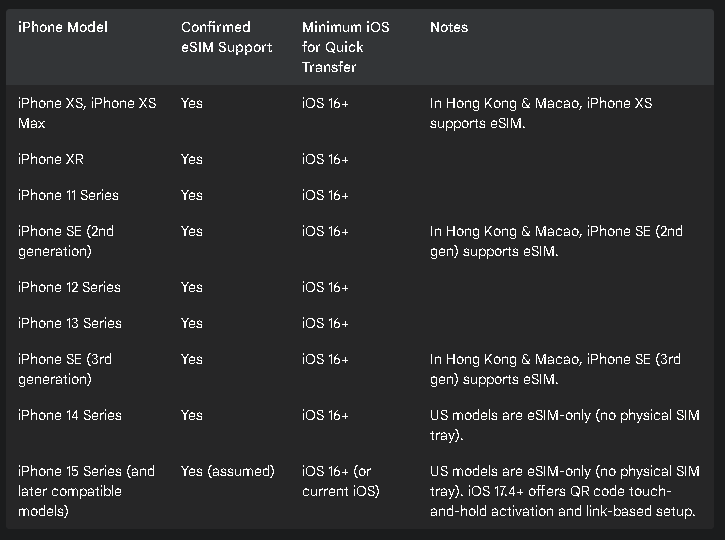
Note: Always ensure both devices are updated to the latest compatible iOS version for optimal performance and feature availability.
B. Method 1: eSIM Quick Transfer
This is Apple's preferred method for transferring a cellular plan from an old iPhone to a new one, designed to be user-friendly and often eliminating the need to contact the carrier.
1. Overview: eSIM Quick Transfer allows users to move their phone number (whether it's on a physical SIM or an eSIM on the old iPhone) to an eSIM on the new iPhone directly between the devices. This generally requires both iPhones to be running iOS 16 or later.3 The availability of this method during initial setup (as part of Quick Start) and as a post-setup option provides considerable flexibility.
2. eSIM Quick Transfer During Initial iPhone Setup (Quick Start):
a. Turn on the new iPhone and place it near the old iPhone. The Quick Start screen should appear on the old iPhone, prompting to set up the new iPhone.
b. Follow the on-screen instructions for Quick Start (authenticating, transferring settings).
c. When the setup process reaches the "Transfer Your Phone Number" or "Set Up Cellular" screen, the new iPhone will search for existing cellular plans on the old iPhone.8
d. Select the phone number(s) (from physical SIM or eSIM on the old device) to transfer to the new iPhone.
e. Follow the prompts to confirm the transfer on both devices. This may involve tapping "Transfer" on the old iPhone or entering a verification code that appears on the new iPhone into the old iPhone..820
f. Wait for the cellular plan to activate on the new iPhone. The SIM on the old iPhone will be deactivated once the new one is active.8 This automated deactivation is crucial to prevent service conflicts.
3. eSIM Quick Transfer After iPhone Setup:
a. On the new iPhone, navigate to Settings > Cellular > Add eSIM.8
b. The iPhone may automatically detect and display phone numbers from a nearby old iPhone (if it's unlocked, has Bluetooth enabled, is running iOS 16 or later, and potentially signed into the same Apple ID). If so, choose the cellular plan to transfer.
c. If the numbers are not listed automatically, tap Transfer From Nearby iPhone.8 This explicitly requires both devices to have iOS 16 or later.
d. On the previous (old) iPhone, prompts will appear to confirm the transfer. Tap Transfer or, if requested, enter the verification code that is displayed on the new iPhone into the old iPhone.8
e. Wait for the cellular plan to activate on the new iPhone. The previous SIM (whether physical or eSIM) on the old iPhone is deactivated when the cellular plan on the new iPhone activates.8
f. Occasionally, a banner might appear on the new iPhone stating, "Finish Setting Up Your Carrier's Cellular Plan." If this happens, tap the banner. This may redirect to the carrier's webpage or require further steps to complete the transfer with the carrier.8
C. Method 2: Using a QR Code from Your Carrier
This is a widely supported method for eSIM activation and can be used if Quick Transfer is not available or if preferred. Apple has worked to streamline this process as well.
1. Overview: The carrier provides a QR code that contains the eSIM profile information. Scanning this code with the new iPhone initiates the eSIM download and activation.3
2. Obtaining the QR Code: The user needs to contact their carrier (often via their app, website, email, or by visiting a store) to request an eSIM activation QR code.21 QR codes are typically single-use.
3. Step-by-Step Activation Process:
a. On the new iPhone, one common way is to open the Camera app and point it at the QR code. A "Cellular Plan Detected" notification should appear; tap this notification.8
b. Alternatively, navigate to Settings > Cellular > Add eSIM (or Set Up Cellular on some screens). Then, tap Use QR Code.3 (On some iOS versions or if other options are presented, the user might need to tap Other Options first to see Use QR Code).
c. Position the iPhone's camera so the QR code provided by the carrier is clearly visible within the frame on the screen.
d. For iPhones running iOS 17.4 or later, if the QR code is received in an email or displayed on a carrier webpage, the user can touch and hold the QR code image, then tap Add eSIM from the contextual menu that appears.8 This further simplifies the process by avoiding manual camera scanning for digitally received QR codes.
e. Follow the on-screen instructions. This typically involves tapping Continue and then Add Cellular Plan to confirm the addition of the eSIM profile.8 In some cases, the carrier might require a confirmation code to be entered during this process.3
D. Method 3: eSIM Carrier Activation
This method involves a tighter integration between the carrier's systems and Apple's activation process, potentially offering a very streamlined setup.
1. Overview: With eSIM Carrier Activation, the network carrier can assign an eSIM profile directly to the iPhone, often at the time of purchase (e.g., from Apple or the carrier) or if the user calls the carrier to request an eSIM after setting up the device.3 This can sometimes result in a near zero-touch setup for the user.
2. Step-by-Step Process (if applicable):
a. If an eSIM was assigned to the iPhone during purchase, during the initial iPhone setup process, prompts may appear to activate this pre-assigned eSIM.8
b. If the iPhone is already set up, and an eSIM has been assigned by the carrier, a notification such as "Finish Setting Up Cellular" might appear. Tapping this notification will guide the user through the activation steps.3
c. Alternatively, users can go to Settings > Cellular. If an assigned plan is ready for activation, an option like Set Up Cellular or Add eSIM (which then shows the waiting plan) might be available to tap.3
d. Follow any subsequent on-screen instructions to complete the activation.
E. Method 4: Manual Entry of eSIM Information
This is a fallback method if automated processes or QR code scanning are unsuccessful or not provided.
1. Overview: If other eSIM activation methods (Quick Transfer, QR Code, Carrier Activation) fail or are not supported by the carrier for a particular situation, the eSIM activation details can be entered manually into the iPhone.8
2. Obtaining the Activation Information: The user must contact their carrier to obtain the specific details required for manual entry. This typically includes the SM-DP+ Address and an Activation Code. A Confirmation Code might also be needed in some cases.8
3. Step-by-Step Activation Process:
a. On the iPhone, navigate to Settings > Cellular (or Mobile Data on some regional settings).
b. Tap Add eSIM (or Add Cellular Plan).
c. At the bottom of the screen where options like "Transfer From Nearby iPhone" or "Use QR Code" are presented, tap Enter Details Manually.8
d. Carefully input the SM-DP+ Address, Activation Code, and any other information provided by the carrier into the respective fields. Accuracy is paramount as these codes can be complex.
e. Follow the on-screen prompts to complete the eSIM activation.
Similar to the Samsung platform, this manual entry method is the least user-friendly and serves as a last resort, indicating that despite significant advancements, universal and completely seamless eSIM activation is not yet a reality across all carriers and scenarios.
F. Converting a Physical SIM to an eSIM on an iPhone
For users who have an active physical SIM card in their iPhone and wish to convert it to an eSIM, Apple provides an on-device conversion feature, provided their carrier supports it. This is particularly useful for freeing up the physical SIM slot or for users transitioning to eSIM-only iPhones.
1. Overview: If supported by the carrier, an existing physical SIM card in an iPhone can be converted directly into an eSIM on the same device.3 This simplifies the move to eSIM technology for existing customers.
2. Step-by-Step Instructions:
a. Ensure the physical SIM card to be converted is inserted and active in the iPhone.
b. On the iPhone, go to Settings > Cellular.
c. Look for an option labeled Convert to eSIM. If this option is not visible, the carrier likely does not support this on-device conversion feature.8
d. Alternatively, the user might tap Set Up Cellular or Add eSIM, then choose the phone number associated with the physical SIM, and then find the Convert to eSIM option.3
e. Tap Convert Cellular Plan, and then confirm by tapping Convert to eSIM.8
f. Wait for the iPhone to process the conversion and activate the eSIM. During this process, the physical SIM card will be deactivated.
g. Once the eSIM is active, it is recommended to remove the now-deactivated physical SIM card from the iPhone and then restart the device.8
G. Troubleshooting Common iPhone eSIM Transfer Issues
While Apple aims for a smooth experience, users can sometimes encounter problems when transferring or activating eSIMs.
1. "Transfer From Nearby iPhone" Option Missing or Not Working:
Possible Causes: One or both iPhones may not be running iOS 16 or later. Bluetooth might be turned off on one or both devices. The iPhones may not be close enough to each other. The old iPhone might not be unlocked. The carrier may not support this specific Quick Transfer feature for the user's plan or region.22
Troubleshooting Steps:
Confirm both iPhones are updated to iOS 16 or a newer version.22
Ensure Bluetooth is enabled (ON) on both iPhones.22
Keep the iPhones in close physical proximity during the transfer attempt.22
Make sure the old iPhone is unlocked using its passcode.
Restart both iPhones, as this can resolve temporary software glitches.11
If the problem persists, the carrier might not support this method. In such cases, try activating the eSIM using a QR code provided by the carrier or contact the carrier directly for assistance.22
2. eSIM Activation Failures / "eSIM Not Transferring":
Possible Causes: Outdated iOS versions on one or both devices. Unstable or poor Wi-Fi or cellular connection. Incorrect cellular plan configuration on the carrier's side. Carrier-side issues such as billing blockages, the plan not being eligible for eSIM, or service outages. Unknown software bugs or glitches.5
Troubleshooting Steps:
Basic Checks: Ensure a stable Wi-Fi connection, Bluetooth is enabled if required for the method, and the correct device passcode is used.11
Update iOS: Verify that both iPhones are running the latest version of iOS. This can be done via Settings > General > Software Update.11
Restart iPhone: A simple restart can often resolve issues. If needed, perform a force restart.11
Reset Network Settings: This can resolve underlying network-related problems. Go to Settings > General > Transfer or Reset iPhone > Reset > Reset Network Settings. Note that this will erase all saved Wi-Fi networks, passwords, VPN, and APN settings, requiring them to be reconfigured.11
Toggle eSIM Line: If an eSIM profile has been partially added but is not working, go to Settings > Cellular, tap the problematic eSIM plan, and toggle the "Turn On This Line" switch off for a few seconds, then turn it back on.12
Contact Carrier: This is a crucial step. Verify with the carrier that the plan is eligible for eSIM, there are no blocks or restrictions on the account, and that there are no carrier-side outages. They may need to re-provision the eSIM or provide alternative activation steps.5 The frequent advice to "Contact Carrier" across various troubleshooting guides highlights that despite device-level features, the carrier remains a central figure in eSIM activation and problem resolution.
Contact Apple Support: If the carrier confirms that everything is correct on their end and the issue persists, contacting Apple Support may be necessary.11
3. QR Code Scanning Problems:
Possible Causes: The QR code itself may be damaged, unclear, or poorly printed. Insufficient lighting when scanning. Improper alignment of the iPhone's camera with the QR code. The QR code may have already been used (if it's single-use) or may have expired.12
Troubleshooting Steps:
Ensure the QR code is clear, undamaged, and well-lit. Try to avoid shadows or glare on the QR code.12
Clean the iPhone's camera lens.
Attempt to scan the QR code again, ensuring it is fully within the camera's viewfinder frame.
If the QR code was provided by the carrier and is suspected to be single-use or expired, request a new QR code from the carrier.21
4. Network Connectivity Issues Post-Transfer (e.g., No Service, Calls Failing):
Possible Causes: The eSIM profile may not have fully or correctly activated. Incorrect network settings might be applied. There could be a temporary carrier network outage in the area.5
Troubleshooting Steps:
Restart the iPhone.12
Toggle Airplane Mode on for about 30 seconds, then turn it off. This forces the iPhone to re-scan and connect to available networks.12
Check for any carrier settings updates: Go to Settings > General > About. If an update is available, a prompt will appear.
Verify network selection: Go to Settings > Cellular > Network Selection. Try toggling the "Automatic" switch off, wait for the iPhone to scan for networks, and then select the correct carrier network from the list. Afterwards, it's usually best to turn "Automatic" back on.12
If using Dual SIM, ensure the correct line is selected for cellular data, voice calls, and messages in Settings > Cellular.5
If problems continue, contact the carrier for assistance.5
5. "Finish Setting Up Your Carrier's Cellular Plan" Banner Persists:
Possible Cause: The carrier may require additional steps to be completed on their end, often via their online portal or app, after the initial eSIM information has been added to the iPhone.
Troubleshooting Step: Tap the persistent banner notification. This should redirect the user to the carrier's webpage or guide them through the remaining steps.8 If this process fails or leads to an error, contacting the carrier directly is necessary.
The variety of potential points of failure—ranging from iOS versions and Bluetooth connectivity to Wi-Fi stability, carrier support, and QR code validity—makes eSIM transfer inherently more complex to troubleshoot than issues with physical SIM cards, which usually involve simpler checks like re-seating the card or trying a new one. This increased complexity necessitates more detailed guidance and often requires users to be more technically inclined or prepared to seek support.
Table 4: Troubleshooting Quick Reference (iPhone eSIM Transfer)
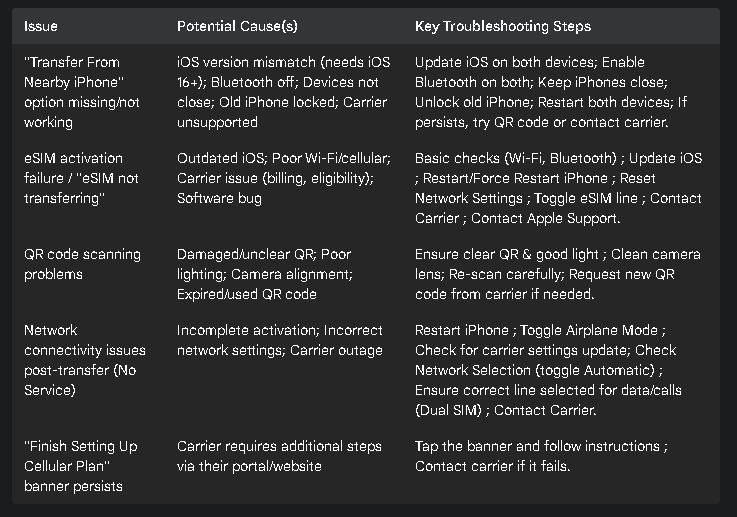
IV. Important General Considerations for All eSIM Transfers
Regardless of whether a Samsung or Apple device is being used, several general considerations apply to ensure a smooth eSIM transfer process and to mitigate potential issues.
A. Backing Up Your Data
Before initiating any significant change to a device, including transferring an eSIM (which often happens during a new device setup), it is paramount to back up all important data from the old device. This includes contacts, photos, videos, application data, and device settings. Cloud services like Samsung Cloud, Google Drive/Photos for Android devices, or iCloud for iPhones provide convenient ways to back up data.4 Alternatively, data can be backed up to a computer. While the eSIM transfer itself primarily concerns the cellular plan, the broader context of setting up a new device or encountering unforeseen issues during the transfer could put data at risk if a recent backup is not available.
B. Deactivating eSIM on the Old Device (If Necessary)
Most modern, automated eSIM transfer methods, such as Samsung's "eSIM Instant Transfer" and Apple's "eSIM Quick Transfer," are designed to automatically deactivate the eSIM profile on the old device once it has been successfully activated on the new device.8 This prevents conflicts and ensures the cellular service is active on only one device at a time for a given line.
However, if a QR code is used to activate an existing line on a new phone (effectively as a new eSIM issuance for that line), or if issues are encountered where the service seems active on both devices, it might be necessary to manually ensure the eSIM is removed or deactivated from the old device. Some general guides suggest deactivating the eSIM on the previous phone as a precautionary step.17 If switching devices, it's important to confirm the eSIM profile has been removed from the previous device to avoid any potential conflicts or security concerns.10
C. Contacting Your Carrier for Support
Mobile network carriers remain a primary point of contact and support for most eSIM-related activities and issues. They are responsible for providing the eSIM profiles (often via QR codes or activation details), confirming that a user's plan is compatible with eSIM, and troubleshooting activation failures or service problems.4 When contacting a carrier for support, it is helpful to have relevant information readily available, such as the IMEI (International Mobile Equipment Identity) of the new device (and sometimes the EID - eSIM Identifier), account details, and any specific error messages encountered.
D. Understanding Regional and Carrier-Specific Policies
The availability of eSIM technology, supported transfer methods, and specific carrier policies can vary significantly depending on the country and the individual mobile carrier.2
A major regional difference, for example, is that iPhone 14 and subsequent models sold in the U.S. are eSIM-only, meaning they do not have a physical SIM tray at all.3 This is not the case in many other regions.
Furthermore, some carriers may have unique processes, require the use of their own mobile applications for eSIM management, or impose certain restrictions.10 For instance, US Mobile promotes a software-defined transfer process via its app, claiming device and SIM type agnosticism for transfers.26 The emergence of such carrier-specific platforms suggests that some providers are attempting to differentiate by offering a more flexible or user-friendly eSIM experience than what might be available through standard operating system tools, particularly for complex scenarios like cross-platform transfers (e.g., Android to iPhone), which OS-level tools do not typically support directly for eSIM migration.
E. Unlocking Your Device
If a user plans to switch to a different carrier when moving to a new device with an eSIM, or sometimes even for transferring an eSIM to a new device on the same carrier (this has been noted as a requirement for Samsung's "eSIM Instant Transfer" 7), the new device may need to be "unlocked." A locked device is restricted to use on the network of the carrier that sold it. Users should contact their current or new carrier to understand their device unlocking policies and to request an unlock if necessary and eligible.6
F. Moving Contacts Saved on eSIM (Samsung specific)
It's important for Samsung users to be aware of a change in how contacts interact with eSIMs. Samsung has indicated that for Galaxy devices running One UI 6.1 or later, the function to save contacts directly onto the eSIM is no longer supported.27 Historically, physical SIM cards had a limited capacity to store contacts. While eSIMs, being digital, could theoretically handle this differently, the industry trend is towards storing contacts in the device's memory or, more commonly, syncing them with cloud-based accounts (like Google Account, Samsung Account, or iCloud for Apple devices). This approach is more robust, offers greater storage capacity, and is platform-agnostic for easier data migration. Therefore, if users previously relied on saving contacts to their SIM/eSIM on older Samsung devices, they should ensure these contacts are moved to their phone storage or a synced cloud account before performing a device transfer or relying on the eSIM for contact backup.27 This change simplifies eSIM profile management by decoupling it from personal data storage like contacts.
V. Conclusion
The transition from physical SIM cards to eSIM technology marks a significant evolution in mobile connectivity, offering enhanced flexibility and convenience. Successfully navigating the transfer of an eSIM profile, whether between Samsung Galaxy devices or iPhones, hinges on understanding the available methods, preparing adequately, and knowing how to address potential challenges.
A. Recap of Key Transfer Strategies
For Samsung Galaxy users, primary methods include the direct "eSIM Instant Transfer" for seamless device-to-device migration within the Samsung ecosystem (carrier permitting), and the widely supported QR code method. Manual activation code entry serves as a fallback.
For iPhone users, "eSIM Quick Transfer" (both during and after setup) provides a streamlined Apple-ecosystem experience, while activation via QR code, direct "eSIM Carrier Activation," and manual entry offer alternatives. Both platforms also support on-device conversion of a physical SIM to an eSIM, further easing the adoption of digital SIMs. The clear trend is towards more automated, device-to-device transfer mechanisms that minimize direct carrier interaction for the user.
B. Embracing the Digital SIM Future
While there can be a learning curve associated with new technologies, the long-term benefits of eSIMs—such as easier device setup, simplified carrier switching, and enhanced capabilities for managing multiple lines—are compelling. As eSIMs become more prevalent, particularly with moves like Apple's introduction of eSIM-only iPhones in the U.S. 3, user familiarity and comfort with managing digital SIM profiles will become increasingly important. What might seem like a complex technical task today is likely to evolve into a routine operation for most mobile users. Guides and clear instructions play a vital role in bridging the knowledge gap during this transitional period.
C. Final Advice for a Successful eSIM Transition
A successful eSIM transfer is often a collaborative effort involving the user, the device manufacturer's software, and the mobile carrier's systems. A breakdown or misstep in any of these areas can lead to complications. Therefore, to maximize the chances of a smooth transition:
Always Prepare: Before starting, thoroughly check all prerequisites, including device and software compatibility, carrier support for the chosen method, and network connectivity. Back up the old device.
Follow Instructions Carefully: Adhere closely to the step-by-step instructions provided by the device manufacturer or carrier for the selected transfer method.
Don't Hesitate to Contact Support: If issues arise that cannot be resolved through standard troubleshooting, contacting the network carrier or device manufacturer's support channels is advisable.
Keep Software Updated: Ensure that both the old and new devices are running the latest versions of their respective operating systems, as updates often include improvements and bug fixes related to eSIM functionality.
By understanding the nuances of eSIM technology and the specific procedures for their devices, users can confidently manage their cellular connectivity in an increasingly digital world.
Works cited
Galaxy eSIM and supported network carriers | Samsung Caribbean, accessed on May 15, 2025, https://www.samsung.com/latin_en/support/mobile-devices/galaxy-esim-and-supported-network-carriers/
Galaxy eSIM and supported network carriers - Samsung, accessed on May 15, 2025, https://www.samsung.com/sg/support/mobile-devices/galaxy-esim-and-supported-network-carriers/
Set up cellular service on iPhone - Apple Support, accessed on May 15, 2025, https://support.apple.com/guide/iphone/set-up-cellular-service-iph3f11fba92/ios
The Ultimate Guide to eSIM Transfers: How to Switch Carriers Without Losing Data, accessed on May 15, 2025, https://phonebulance.com/the-ultimate-guide-to-esim-transfers-how-to-switch-carriers-without-losing-data/
If Dual SIM with eSIM isn't working on your iPhone - Apple Support, accessed on May 15, 2025, https://support.apple.com/en-us/109322
Use eSIM while traveling internationally with your iPhone - Apple Support, accessed on May 15, 2025, https://support.apple.com/en-us/118227
Transitioning from SIM Cards to eSIM for easy mobile connectivity ..., accessed on May 15, 2025, https://www.samsung.com/ca/support/mobile-devices/galaxy-esim-and-supported-network-carriers/
About eSIM on iPhone - Apple Support, accessed on May 15, 2025, https://support.apple.com/en-us/118669
Samsung Devices - Bring Your Own Device (BYOD) - Transfer SIM ..., accessed on May 15, 2025, https://www.verizon.com/support/knowledge-base-307034/
Why Won't My eSIM Transfer Over? Troubleshooting Tips and Solutions - Billion Connect, accessed on May 15, 2025, https://www.billionconnect.net/blog/blogDetails?slug=why-wont-my-esim-transfer-over-troubleshooting-tips-and-solutions
Can't Transfer eSIM to New iPhone? [Reasons & Fixes] - EaseUS Software, accessed on May 15, 2025, https://mobi.easeus.com/ios-tips/cant-transfer-esim-to-new-iphone.html
iPhone eSIM Issues Troubleshooting Guide, accessed on May 15, 2025, https://www.keepgo.com/blogs/articles/iphone-esim-issues-troubleshooting-guide
Samsung eSIM troubleshooting | T-Mobile Support, accessed on May 15, 2025, https://www.t-mobile.com/support/devices/device-troubleshooting/samsung-on-device-activation-troubleshooting
How to Transfer eSIM From Android to Android: Quick Guide - Holafly, accessed on May 15, 2025, https://esim.holafly.com/how-to/transfer-esim-android/
Galaxy eSIM and supported network carriers | Samsung LEVANT, accessed on May 15, 2025, https://www.samsung.com/levant/support/mobile-devices/galaxy-esim-and-supported-network-carriers/
Galaxy eSIM and supported network carriers - Samsung, accessed on May 15, 2025, https://www.samsung.com/ph/support/mobile-devices/galaxy-esim-and-supported-network-carriers/
How To Transfer eSIM From One Phone To Another: iPhone & Android Guide, accessed on May 15, 2025, https://esimplus.me/blog/how-to-transfer-esim-from-one-prone-to-another-easy-steps
Transfer SIM from another device missing - Samsung Community, accessed on May 15, 2025, https://eu.community.samsung.com/t5/galaxy-s24-series/transfer-sim-from-another-device-missing/td-p/11791904
S25 Ultra eSim problem - Samsung Community, accessed on May 15, 2025, https://eu.community.samsung.com/t5/galaxy-s25-series/s25-ultra-esim-problem/td-p/11590371
What is an eSIM? | Freedom Mobile, accessed on May 15, 2025, https://www.freedommobile.ca/en-CA/support/about-esim
Easy Guide on How to Transfer eSIM from One Phone to Another - Maya Mobile, accessed on May 15, 2025, https://maya.net/travel/easy-guide-on-how-to-transfer-esim-from-one-phone-to-another/
How to Transfer Your eSIM from One iPhone to Another - Try Ajo, accessed on May 15, 2025, https://tryajo.com/how-to-transfer-your-esim-from-one-iphone-to-another/
Transferring an eSIM using Quick Start | eSIM | iPhone 13 | T-Mobile Support, accessed on May 15, 2025, https://www.t-mobile.com/support/tutorials/device/apple/iphone-13-ios-16/topic/esim/transferring-an-esim-using-quick-start
Find wireless carriers and worldwide service providers that offer ..., accessed on May 15, 2025, https://support.apple.com/en-us/101569
Move your Galaxy phone to a different service carrier - Samsung, accessed on May 15, 2025, https://www.samsung.com/us/support/answer/ANS10002910/
Upgrading To The New IPhone? Simplify The Process With ESIM | US Mobile, accessed on May 15, 2025, https://www.usmobile.com/blog/the-better-way-to-transfer-your-line-to-your-iphone-14s-esim/
How to move your contacts from an eSIM on a Galaxy device - Samsung, accessed on May 15, 2025, https://www.samsung.com/uk/support/mobile-devices/esim-contact-saving-function-support-discontinued/
