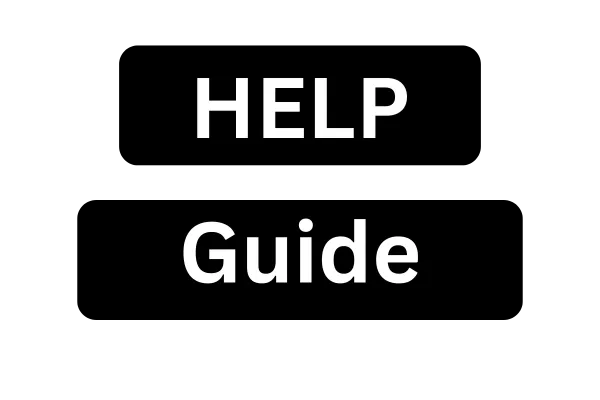
Is Your iPhone Feeling Sluggish? Simple Steps to Speed Up Your Device and Reclaim Your Time
Your iPhone freezes mid-conversation. Apps take forever to load. The camera struggles to open when you need that perfect shot. Sound familiar?
You're not alone. Millions of iPhone users across the UK face these daily frustrations, watching their once-lightning-fast devices crawl through basic tasks. The good news? You don't need to spend £800+ on a new iPhone or book an expensive repair appointment.
Most performance issues stem from simple software problems you can fix yourself in under 30 minutes. These proven methods have helped thousands of users restore their iPhone's original speed without spending a penny.
Why iPhones Become Sluggish Over Time
Understanding the root causes helps you prevent future slowdowns:
Storage Overload
Photos and videos consume massive space (a 4K video can use 400MB per minute)
App caches accumulate invisible data files
System updates require substantial free space to install properly
Downloaded content from streaming apps often remains stored locally
Background App Activity
Multiple apps running simultaneously drain processing power
Automatic updates consume resources during peak usage
Location services constantly track your movements
Push notifications create continuous background activity
Hardware Aging
Battery degradation limits peak performance capabilities
Thermal throttling slows processors when devices overheat
Memory fragmentation reduces available RAM efficiency
Quick Diagnostic: Is Your iPhone Actually Slow?
Before applying fixes, confirm your iPhone genuinely needs optimization:
Performance Indicators
✅ Apps take over 10 seconds to launch ✅ Keyboard appears with 3+ second delays ✅ Camera fails to open immediately ✅ Switching between apps causes freezing ✅ Phone calls drop or fail to connect
Check Your iPhone's Age
iPhone 14/15 Series: Should run flawlessly with minimal optimization
iPhone 12/13 Series: May benefit from storage cleanup and battery optimization
iPhone X/11 Series: Likely needs comprehensive performance tuning
iPhone 8 and older: Consider hardware limitations alongside software fixes
Method 1: Storage Cleanup (5-10 Minutes)
Storage problems cause 70% of iPhone performance issues. Here's how to reclaim space efficiently:
Check Current Storage
Open Settings → General → iPhone Storage
Review the coloured bar showing space distribution
Note apps consuming the most storage
Delete Unnecessary Photos and Videos
Recently Deleted: Empty this folder completely (saves 2-5GB typically)
Live Photos: Convert to standard photos (saves 50% space per image)
Duplicate photos: Use built-in detection or manual review
Old screenshots: Often forgotten but accumulate quickly
Offload Unused Apps
Go to Settings → General → iPhone Storage
Select Offload Unused Apps (automatic removal)
Manually review large apps you rarely use
Choose Offload App to keep documents but remove the application
Clear App Caches
Safari: Settings → Safari → Clear History and Website Data Photos: Delete and re-download iCloud photos Music: Remove downloaded songs and re-stream Social Media Apps: Delete and reinstall to clear accumulated cache
Method 2: Background App Management (3-5 Minutes)
Controlling background activity dramatically improves responsiveness:
Disable Background App Refresh
Settings → General → Background App Refresh
Either disable completely or select specific apps
Keep essential apps like Messages, Mail, and Maps
Recommended Background App Settings:
Enable: Messages, Phone, Mail, Maps, Banking apps
Disable: Games, Social media, Shopping apps, News apps
Manage Location Services
Settings → Privacy & Security → Location Services
Review each app's location access
Choose While Using App instead of Always where possible
Disable location for apps that don't require it
Method 3: System Optimization (2-3 Minutes)
Fine-tune system settings for maximum performance:
Reduce Visual Effects
Settings → Accessibility → Motion
Enable Reduce Motion (eliminates parallax effects)
Settings → Accessibility → Display & Text Size
Enable Reduce Transparency (lessens system load)
Optimize Notifications
Settings → Notifications
Disable notifications for non-essential apps
Change delivery style from Banner to None for less important apps
Group notifications by app to reduce interruptions
Auto-Lock Adjustment
Settings → Display & Brightness → Auto-Lock
Set to 30 Seconds or 1 Minute to preserve battery and reduce background activity
Method 4: Battery Performance Recovery (1-2 Minutes)
Battery health directly impacts iPhone performance:
Check Battery Health
Settings → Battery → Battery Health & Charging
Note Maximum Capacity percentage
Check for Peak Performance Capability status
Battery Health Guidelines:
100-85%: Excellent condition
84-80%: Good condition, minor performance impact
79-70%: Noticeable performance reduction
Below 70%: Significant throttling, consider battery replacement
Battery Optimization Settings
Settings → Battery → Battery Health & Charging
Enable Optimized Battery Charging
Consider Low Power Mode during heavy usage days
Method 5: Software Updates and Restart (5-15 Minutes)
Keep your iPhone running the latest optimized software:
Check for iOS Updates
Settings → General → Software Update
Download and install available updates
Ensure sufficient storage (typically requires 3-5GB free space)
Perform a Proper Restart
Soft Restart (recommended weekly):
iPhone 8 and later: Press and quickly release Volume Up, then Volume Down, then hold Side button until Apple logo appears
iPhone 7 series: Hold Volume Down + Side button simultaneously
iPhone 6s and earlier: Hold Home + Top/Side button simultaneously
Force Restart (for frozen devices): Follow the same steps but hold buttons for 10+ seconds
Advanced Optimization Techniques
Reset Network Settings
When WiFi and cellular connections cause slowdowns:
Settings → General → Transfer or Reset iPhone → Reset
Select Reset Network Settings
Re-enter WiFi passwords after completion
Factory Reset (Last Resort)
Before proceeding: Back up all data to iCloud or computer
Settings → General → Transfer or Reset iPhone
Erase All Content and Settings
Restore from backup after setup
Cost Comparison: DIY vs Professional Repair
Professional iPhone Servicing in the UK:
Apple Store diagnostic: £0 (often leads to repair recommendations)
Battery replacement: £75-£105 depending on model
Complete tune-up service: £150-£250 at third-party shops
DIY Optimization Benefits:
Cost: £0
Time: 15-30 minutes total
Effectiveness: Resolves 80% of performance issues
Skills gained: Applicable to future devices
Prevention: Maintaining Peak Performance
Weekly Maintenance (5 minutes):
Restart your iPhone completely
Clear Safari cache and history
Review and delete unnecessary photos
Check available storage space
Monthly Tasks (15 minutes):
Update iOS and apps
Review background app settings
Clean up Downloads folder
Optimize photo library organization
Quarterly Deep Clean (30 minutes):
Comprehensive app audit and removal
Battery health assessment
Network settings review
Complete backup and organization
When to Consider Hardware Replacement
Clear Replacement Indicators:
Battery health below 70% despite optimization
iPhone older than 5 years with persistent performance issues
Physical damage affecting functionality
Storage consistently full despite cleanup efforts
UK iPhone Upgrade Options:
Apple Trade-In: Receive credit toward new device
Network provider deals: Often include monthly payment plans
Refurbished devices: Quality alternatives at reduced cost
SIM-free purchases: Maximum flexibility and often better value
Troubleshooting Common Issues
iPhone Still Slow After Optimization?
Check These Factors:
Available storage: Maintain at least 10-15% free space
Running apps: Close unused applications manually
Temperature: Allow device to cool if overheating
Network connection: Switch between WiFi and cellular to test
Apps Continue Crashing?
Update specific problematic apps
Delete and reinstall persistent offenders
Check app compatibility with your iOS version
Report issues to app developers through App Store
Battery Drains Rapidly?
Identify power-hungry apps in Battery settings
Disable location services for unnecessary apps
Reduce screen brightness and enable auto-brightness
Consider Low Power Mode during extended use
Results You Can Expect
Immediate Improvements:
App launch speed: 50-80% faster opening times
Multitasking: Smoother switching between applications
Camera responsiveness: Instant opening and photo capture
Overall navigation: Reduced lag and interface delays
Long-term Benefits:
Extended battery life: 20-40% improvement in daily usage
Increased storage efficiency: Better organization and space management
Reduced heat generation: Less thermal throttling
Consistent performance: Maintained speed over time
Conclusion
Your iPhone's sluggish performance doesn't signal the end of its useful life. These straightforward optimization techniques restore speed and responsiveness without technical expertise or financial investment.
Most users notice immediate improvements after just the storage cleanup and background app management steps. The complete process takes under 30 minutes but delivers months of enhanced performance.
Regular maintenance prevents future slowdowns, extending your iPhone's lifespan and delaying expensive replacement costs. Start with Method 1 today – your time and productivity are worth the small effort required.
Remember: a well-maintained iPhone performs like new, regardless of its age. These techniques work for any iPhone model and iOS version, making them universally applicable solutions for UK users seeking better device performance.
Take action now: Begin with the storage cleanup method, and experience the immediate difference in your iPhone's responsiveness.
