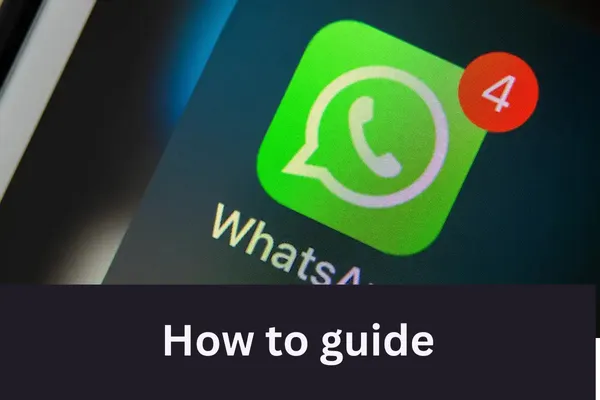
Guide to Backing Up Your WhatsApp Chats on iPhone and Android
The Comprehensive Guide to Backing Up Your WhatsApp Chats on iPhone and Android
WhatsApp has become an indispensable communication tool for millions, housing cherished memories, vital information, and countless media files. Losing this data due to device damage, loss, theft, or when transitioning to a new phone can be distressing. Backing up your WhatsApp conversations is the most effective way to safeguard this valuable information, ensuring you can regain access to your chat history even if the unexpected happens. This guide provides clear, step-by-step instructions for backing up WhatsApp on both iPhone and Android devices, alongside essential advice to help you manage your backups effectively and securely. Whether you are proactively setting up backups for the first time or looking to ensure your current backup strategy is sound, this guide will equip you with the necessary knowledge.
1. Essential Pre-Backup Checklist & General Advice
Before initiating a WhatsApp backup, several prerequisites must be met to ensure a smooth and successful process. Failing to address these can lead to backup failures or incomplete data preservation, which is why they are crucial to review.
Stable Wi-Fi Connection: It is strongly recommended to perform WhatsApp backups over a stable Wi-Fi network. Large backup files, especially those including videos, can consume significant mobile data, potentially incurring charges, and cellular connections can be less stable than Wi-Fi, risking interruption.
Sufficient Storage Space:
Device Storage: Your phone must have enough free internal storage for WhatsApp to create the backup file, particularly for Android local backups or if the cloud backup is first compiled locally before uploading.
Cloud Storage (iCloud/Google Drive): Adequate free space in your linked cloud account is critical. For iPhone users, WhatsApp specifies that your available iCloud account and iPhone storage should be at least 2.05 times larger than the size of your backup. This suggests a temporary space requirement during the backup operation, possibly for staging or verification, beyond the final size of the backup file itself. Android users must ensure enough free space in their Google Account, especially with recent policy changes where WhatsApp backups count against the Google Drive storage quota.
Updated Software: Keeping both the WhatsApp application and your phone's operating system (iOS or Android) updated to their latest versions is vital. Updates often include bug fixes, performance enhancements, and improved compatibility for backup features.
Correct Account & Phone Number: For successful backup and, more importantly, restoration, ensure you are using the same phone number and the correct cloud account (iCloud for iPhone, Google Account for Android) that the backup is, or will be, associated with. This is a common point of failure during restoration if mismatched.
Adequate Battery Level: The backup process, especially the initial one or when backing up a large volume of data, can be power-intensive. Ensure your phone has a sufficient battery charge or is connected to a power source during the backup to prevent interruptions.
While WhatsApp facilitates the backup process, users bear responsibility for managing their cloud storage (iCloud or Google Drive) and ensuring their device is in good operational health, as these are external factors upon which successful backups depend.
2. Backing Up WhatsApp on iPhone (Using iCloud)
iPhone users can back up their WhatsApp chat history and media to Apple's iCloud service. WhatsApp provides an in-app mechanism to manage these backups directly to iCloud Drive. It's important to distinguish this from the general iPhone backup to iCloud (configured in iPhone Settings), which might also include WhatsApp data if enabled system-wide; however, the in-app backup offers more granular control specifically for WhatsApp data. Using both methods will consume additional iCloud storage. This section focuses on the WhatsApp in-app iCloud backup.
2.1. Prerequisites for iCloud Backups
Before initiating a WhatsApp backup to iCloud, ensure the following conditions are met:
You are using the same phone number and iCloud account that the backup was created on or will be used for future restoration.
Your available iCloud account storage and iPhone storage is at least 2.05 times larger than the estimated size of your WhatsApp backup. This specific multiplier suggests an operational overhead needed during the backup process.
iCloud Drive must be enabled. To check or enable, go to iPhone
Settings> tap your name >iCloud>iCloud Driveand ensureSync this iPhone(or similar wording) is turned on. Also, within iCloud Drive settings, ensure WhatsApp is permitted to sync.
2.2. How to Manually Back Up WhatsApp to iCloud (Step-by-Step)
To perform an immediate backup of your WhatsApp chats and media to iCloud:
Open WhatsApp on your iPhone.
Tap on
Settings(the gear icon typically located at the bottom right of the screen).Tap on
Chats.Tap on
Chat Backup.A progress bar will indicate the backup status. It is advisable to keep WhatsApp open and the screen active during the manual backup, especially for the first backup or if the backup size is large, to prevent interruptions. Wait for the process to complete.
2.3. Setting Up Automatic iCloud Backups (Step-by-Step)
For regular, automated protection of your chats, configure automatic backups:
Open WhatsApp.
Navigate to
Settings>Chats>Chat Backup.Select your preferred backup frequency:
Daily,Weekly, orMonthly. ChoosingOffwill disable automatic backups.Dailybackups offer the most comprehensive protection but will consume iCloud storage more rapidly and use more battery over time (though automatic backups typically run when connected to Wi-Fi and power).Weeklybackups provide a good balance for most users.Monthlybackups are suitable for less active users but carry a higher risk of data loss between backups.
2.4. Managing Video Inclusion in iCloud Backups
By default, videos sent and received in WhatsApp chats are often not included in backups to save storage space and reduce backup time.
In WhatsApp, go to
Settings>Chats>Chat Backup.Locate the
Include Videostoggle switch.Turn this toggle ON if you wish to include videos in your backups, or OFF to exclude them.
Users often face a choice: a complete archive including all media, or a more storage-efficient backup excluding videos. This decision depends on individual priorities and iCloud storage availability.
2.5. Securing Your iPhone Backup: End-to-End Encrypted iCloud Backups
For an enhanced layer of privacy, WhatsApp allows you to end-to-end encrypt your iCloud backups. This means that your messages and media are stored in iCloud secured by a password or a 64-digit encryption key that only you possess. Neither Apple nor WhatsApp can access the content of these encrypted backups.
To enable End-to-End Encrypted Backup:
In WhatsApp, go to
Settings>Chats>Chat Backup.Tap
Turn On.You will be prompted to create a unique password or use a system-generated 64-digit encryption key.
Crucially, this password or key is the only means to access your encrypted backup.
WhatsApp CANNOT reset this password or recover this key if you forget it. Losing it means your backup becomes permanently inaccessible.
It is imperative to store this password or key in a very safe and memorable place, separate from your device. This is a distinct password, not your Apple ID password or phone passcode.
Follow the on-screen prompts to confirm and create your first end-to-end encrypted backup.
To change the password or turn off End-to-End Encrypted Backup: You can change your E2EE backup password if you know the current one, or even if you've forgotten it but still have access to WhatsApp on your device (you'll be prompted to verify your identity). You can also turn off E2EE backup from the same menu.
The enhanced security of E2EE backups places a significant responsibility on the user for password/key management, a responsibility not to be taken lightly given the impossibility of recovery through WhatsApp or Apple.
2.6. Checking WhatsApp Backup Size and iCloud Storage
To effectively manage your backups, you need to know their size and your available iCloud storage.
Within WhatsApp:
Checking iCloud Storage on your iPhone:
Open iPhone
Settings.Tap on
[Your Name]at the top.Tap on
iCloud.You will see a bar graph illustrating your
iCloud Storageusage and available space.Tap
Manage Account Storage(orManage Storageon older iOS versions) for a detailed breakdown of storage used by different apps. WhatsApp will be listed here if it's using iCloud Drive for backups.
Correlating the WhatsApp backup size with your available iCloud storage is essential, especially considering the "2.05 times" space recommendation.
2.7. Troubleshooting Common iPhone WhatsApp Backup Issues
If you encounter problems while backing up WhatsApp to iCloud, consider the following troubleshooting steps, generally progressing from simpler to more involved actions :
Backup Stuck or Not Completing:
Network Issues: Ensure a strong and stable Wi-Fi connection. Try toggling Wi-Fi off and then on again. If Wi-Fi is problematic, and you have a robust mobile data plan (and are aware of potential charges), you could momentarily try mobile data for a small backup, but Wi-Fi is preferred.
Insufficient Storage: Double-check both your iPhone's local storage and your iCloud storage. You need at least 2.05 times the backup size available in iCloud and sufficient local space for the process. Free up space if necessary.
Software Updates: Ensure both your iPhone's iOS and the WhatsApp application are updated to the latest versions.
Restart iPhone: A simple restart can often resolve temporary glitches.
Battery Level: Make sure your iPhone is adequately charged or connected to a power source.
Toggle iCloud Drive:
For system-wide iCloud Drive: Go to iPhone
Settings>[Your Name]>iCloud>iCloud Drive. ToggleSync this iPhone(or similar) off, wait a moment, then toggle it back on.For WhatsApp specifically: Go to iPhone
Settings>[Your Name]>iCloud>iCloud Drive(orManage StoragethenBackupsthen select your device, then look for WhatsApp in the app list under "Choose Data to Back Up" or similar, depending on iOS version and if you are checking the general device backup vs. iCloud Drive app sync). Ensure WhatsApp is enabled. Try toggling it off and on.
Re-Sign into iCloud: Sign out of iCloud completely (iPhone
Settings>[Your Name]>Sign Out). Restart your iPhone. Then sign back into iCloud.Keep WhatsApp Active: During manual backups, keep WhatsApp open and your iPhone unlocked.
Delete Existing iCloud Backup (Use with caution): If backups persistently fail, you might consider deleting the existing WhatsApp backup from iCloud and starting a new one. This is done via iPhone
Settings>[Your Name]>iCloud>Manage Account Storage>Backups> Select your device > Find WhatsApp in the list and choose to delete its data or turn it off. Warning: This deletes the current backup in the cloud. Your chats on your phone will remain as long as you don't uninstall WhatsApp.
"Couldn't Complete Backup" / "Error Reading Chat History" Messages:
Backup Corrupted: Unfortunately, if a backup file becomes corrupted (due to interruptions, corrupted media files, etc.), WhatsApp states they cannot restore it. This underscores the importance of ensuring a stable environment during the backup process.
Single iCloud Backup: Remember that iCloud typically stores only one WhatsApp backup per account. Each new successful backup overwrites the previous one.
3. Backing Up WhatsApp on Android (Using Google Drive & Local Storage)
Android users have the flexibility of backing up their WhatsApp data to Google Drive and also benefit from automatic local backups stored on the device itself. This dual approach offers robust data protection. The backup process is heavily integrated with the Google ecosystem, requiring an active Google Account and Google Play Services.
3.1. Prerequisites for Google Drive Backups
To successfully back up WhatsApp to Google Drive, ensure:
An active Google Account is signed in on your Android device.
Google Play services are installed and updated on your device (this is standard for most Android phones with Google services).
Sufficient free space on your device's internal storage or SD card for the backup to be created locally first.
Sufficient free space in your linked Google Account (Google Drive).
A strong and stable internet connection, with Wi-Fi being highly recommended to avoid mobile data charges and ensure reliability.
3.2. How to Manually Back Up WhatsApp to Google Drive (Step-by-Step)
A manual backup allows you to capture your chat data at a specific point in time, for instance, before switching devices.
Open WhatsApp on your Android device.
Tap on
More options(the three vertical dots, usually at the top right).Tap
Settings.Tap
Chats.Tap
Chat backup.WhatsApp will begin backing up your chats and media to Google Drive. Monitor the progress until completion.
3.3. Setting Up Automatic Google Drive Backups (Step-by-Step)
Automatic backups ensure your data is regularly saved without manual intervention.
Open WhatsApp.
Go to
More options>Settings>Chats>Chat backup.Backup Frequency: Tap
Back up to Google Drive(orGoogle Drive settingson some versions ). Select your desired frequency:Daily,Weekly,Monthly, orOnly when I tap "Back up". SelectingNeverdisables automatic Google Drive backups.Google Account: Tap
Google Account. If an account is already linked, you can confirm or change it. If no account is linked, tapAdd accountand follow the prompts to sign in to your desired Google Account.Network for Backup: Tap
Back up over(orBack up using cellular). Choose betweenWi-FiorWi-Fi or cellular. It is strongly advised to selectWi-Fionly to prevent potentially high mobile data usage and charges.
3.4. Managing Video Inclusion in Google Drive Backups
Including videos in your backup can significantly increase its size and the time it takes.
On the
Chat backupscreen (Settings>Chats>Chat backup), scroll to the bottom.Find the
Include videostoggle switch.Turn this toggle ON to include videos, or OFF to exclude them.
This option is often off by default to conserve storage space.
If enabled, ensure you have adequate Google Drive storage and a fast Wi-Fi connection, as video files are typically large. The decision to include videos is a key data management strategy, allowing users to balance backup completeness with resource consumption.
3.5. Securing Your Android Backup: End-to-End Encrypted Google Drive Backups
By default, WhatsApp backups to Google Drive are not end-to-end encrypted by WhatsApp; they are protected by Google's standard security. To add WhatsApp's layer of end-to-end encryption (E2EE):
In WhatsApp, navigate to
Settings>Chats>Chat backup.Tap
Turn On.You will be prompted to create a unique password or use a system-generated 64-digit encryption key.
Follow the on-screen instructions to confirm and initiate your first E2EE backup.
This E2EE feature is opt-in and crucial for users prioritizing the utmost privacy for their backed-up data, as it protects the backup content even if the Google Account itself is compromised.
To change the password or turn off End-to-End Encrypted Backup: These options are available within the End-to-end encrypted backup menu, and you can change the password even if forgotten, provided you still have access to WhatsApp on your device and can verify your identity.
3.6. Understanding Google Drive's Storage Policy for WhatsApp Backups (Recent Changes)
A significant policy update has affected Android users:
Backups Now Count Towards Storage: Starting in early 2024, WhatsApp backups on Android devices now count against your Google Account's cloud storage limit (Google Drive). Previously, these backups did not consume your Google Drive quota.
Storage Limits: Google typically provides 15GB of free storage per Google Account. If your WhatsApp backup, combined with other files in Google Drive (like Photos, Gmail attachments), exceeds this limit, backups will pause.
Notification: WhatsApp will notify users 30 days before this change impacts their account via a banner in
WhatsApp Settings > Chats > Chat backup.Resolving Storage Issues: If you exceed your storage limit, you will need to free up space in your Google Account or purchase additional storage through a subscription service like Google One. This change brings Android's policy more in line with iOS, where WhatsApp backups have always counted against iCloud storage, and may have financial implications for users with large backups.
To check your Google Drive storage and find WhatsApp backups:
Open the Google Drive app or visit
drive.google.comin a web browser.Navigate to the
Storagesection. This will show your total usage.WhatsApp backups are typically found under a
Backupstab or folder (when viewed on a PC browser, clickStoragein the left sidebar, thenBackupsin the top right). On mobile, they might be in the main menu underBackups. The backup file is usually named with your phone number and is not directly readable.
3.7. Understanding Local Backups on Android
Android devices also benefit from an automatic local backup feature within WhatsApp, providing an additional layer of data resilience.
Automatic Daily Creation: WhatsApp automatically creates a backup of your chat history on your phone's internal storage or SD card every day, typically during the early morning hours (around 2 AM by default).
Location: These local backup files are usually stored in the device's internal storage under a path similar to
Android/media/com.whatsapp/WhatsApp/Databases/. The files are often namedmsgstore.db.crypt15(or with a different crypt version number) for the most recent backup, and older backups are stored with dates in their filenames (e.g.,msgstore-YYYY-MM-DD.1.db.crypt15). The exact path can sometimes vary based on Android version or device manufacturer.Storage: WhatsApp typically keeps up to seven of these daily local backup files.
Encryption: Local backup files are encrypted and cannot be read directly.
Restoration: When you reinstall WhatsApp on an Android device (or install it on a new Android device with the same phone number), if it doesn't find or you choose to skip restoring from a Google Drive backup, WhatsApp will automatically look for local backups on the device. If found, it will prompt you to restore from the most recent local backup. This makes local backups a crucial safety net if cloud access is unavailable or problematic.
Advanced Local Restore (Use with Caution): For users comfortable with file managers, it's possible to restore an older local backup. This typically involves:
Ensuring Google Drive backup is set to
Neverin WhatsApp settings to prevent it from overwriting the desired local restore.Using a file manager to navigate to the
WhatsApp/Databasesfolder.Renaming the desired older backup file (e.g.,
msgstore-YYYY-MM-DD.1.db.crypt15) tomsgstore.db.crypt15(deleting or renaming any existingmsgstore.db.crypt15first).Uninstalling and reinstalling WhatsApp. It should then detect and offer to restore from this manually prepared local backup file. This technique offers a level of granular control over restore points not available with the single, overwriting Google Drive backup.
3.8. Troubleshooting Common Android WhatsApp Backup Issues
Backup issues on Android can arise from a wider array of variables due to its more open ecosystem. If you face problems with Google Drive or local backups :
Backup Stuck, Failing, or Errors:
Network Connection: Verify a strong, stable Wi-Fi connection. Toggle Wi-Fi off/on. Avoid using mobile data for large backups if possible.
Storage Space: Confirm sufficient free space on both your Android device (for local backup creation) and in your Google Drive account.
Software Updates: Ensure WhatsApp, Google Play Services, and your Android OS are all updated to their latest versions.
Restart Device: A simple phone restart can resolve many temporary issues.
Battery Level: Ensure your phone is adequately charged or connected to power.
Clear WhatsApp Cache: Go to Android
Settings>Apps(orApplications) >WhatsApp>Storage>Clear Cache. This does not delete your chats.Force Stop WhatsApp: In Android
Settings>Apps>WhatsApp, tapForce Stop. Then try backing up again.Google Account Issues:
Ensure the correct Google Account is selected in
WhatsApp > Settings > Chats > Chat backup > Google Account.Try removing and re-adding the Google Account in WhatsApp backup settings.
Check your phone's general Google Account sync settings: Android
Settings>Accounts>[Your Google Account]>Account sync, ensure it's syncing correctly. Try toggling sync off/on.
WhatsApp Permissions: Check that WhatsApp has all necessary permissions, especially for Storage/Files and Media, and Contacts. Android
Settings>Apps>WhatsApp>Permissions.Delete Google Drive Backup (Use with Caution): If Google Drive backups consistently fail, you can try deleting the existing WhatsApp backup directly from Google Drive (
drive.google.com>Storage>Backups> find WhatsApp backup > Delete backup) and then attempt a fresh backup from WhatsApp. Warning: This deletes the current cloud backup.
"Unable to access your account," "Account already exists," or Google Account Grayed Out: These errors often point to issues with Google Account authentication or synchronization on your device. Follow the Google Account troubleshooting steps above.
Backup Corrupted: As with iCloud, if a backup (local or cloud) becomes corrupted, WhatsApp cannot restore it. This highlights the importance of preventing interruptions during the backup.
Single Google Drive Backup: Google Drive stores only the most recent WhatsApp backup for a given phone number and Google Account; each new backup overwrites the previous one.
Community-Sourced Fixes (Advanced - Use with Extreme Caution): Some online communities suggest installing older versions of WhatsApp (APK files) to resolve persistent backup/restore issues. This is generally not recommended due to security risks and potential incompatibility, and should only be considered as a last resort by technically proficient users aware of the risks.
The repeated mentions of backup corruption as an unrecoverable state emphasize the need for a stable backup environment (Wi-Fi, power, storage) to minimize this risk.
4. Advanced Considerations & Best Practices
Beyond the basic setup, several considerations can help optimize your WhatsApp backup strategy and ensure data integrity.
4.1. Managing Very Large Backups
If your WhatsApp backups are consuming excessive storage or taking too long:
Exclude Videos: This is the most impactful step. Videos are often the largest component of chat data. Disabling "Include Videos" in
Chat backupsettings will significantly reduce backup size.Manage Storage within WhatsApp:
Go to WhatsApp
Settings>Storage and Data>Manage Storage.This tool allows you to review files larger than 5 MB, and see which chats are consuming the most storage.
You can directly delete unnecessary large media files (photos, videos, documents) from individual chats here. Deleting media from
Manage Storageremoves it from the chat itself, and thus from future backups.
Regularly Clear WhatsApp Cache: While this primarily frees up local device storage and may not directly reduce cloud backup size, a clean cache can contribute to smoother app performance, potentially aiding the backup process. This is done via Android device settings, not within WhatsApp.
Archive Old Chats: Archiving chats removes them from your main chat list. While archived chats are generally still included in backups, managing your active chat list can make the app feel more organized. Deleting archived chats you no longer need will reduce backup size.
Backup Frequency: If storage is a persistent issue, consider reducing backup frequency (e.g., from Daily to Weekly), but be mindful this increases the window of potential data loss.
Proactive management of chat content, especially large media files, is an ongoing task, particularly for Android users now subject to Google Drive storage limits.
4.2. What Data Is Not Typically Included in Cloud Backups?
While backups are comprehensive, users might assume they save everything. It's important to note what is often excluded:
Peer-to-peer payment messages: Financial transaction data sent via WhatsApp payments is generally not included in chat backups or transfers.
Call History: Your WhatsApp call log is often not part of the standard chat backup or transfer process.
Display Name: In some transfer scenarios, your display name might not carry over.
Media received over WhatsApp Channels (unless you are the channel admin): While updates and messages in communities and channels are backed up, media files from channels are not included for regular followers/subscribers.
Status Updates: These temporary updates are generally not included in backups.
Standard chat messages, sent and received media (if "Include Videos" is enabled for videos), voice notes, documents, and profile photos are typically part of the backup. Understanding these scope limitations helps manage user expectations.
4.3. Security of Cloud Backups: E2EE and Compromised Cloud Accounts
The security of your backed-up data depends significantly on whether you enable WhatsApp's end-to-end encryption for backups.
Standard Cloud Backups (WhatsApp E2EE for Backups Disabled): If you do not enable E2EE for your WhatsApp backups, the backup file stored on iCloud or Google Drive is protected by the respective cloud provider's security measures. However, the data within that file is not end-to-end encrypted by WhatsApp. This means if your iCloud or Google Account were to be compromised, an attacker gaining access to the backup file could potentially access its contents.
WhatsApp End-to-End Encrypted Backups (WhatsApp E2EE for Backups Enabled):
When you enable this feature, your WhatsApp backup file is encrypted with a unique password or a 64-digit key that only you create and possess.
Crucially, if your cloud account (iCloud or Google Drive) is compromised, an attacker might be able to access the encrypted backup file, but they cannot decrypt and read its contents without your specific WhatsApp E2EE password or key. This provides a robust layer of protection for your chat data even in the event of a cloud storage breach.
Neither WhatsApp (Meta) nor the cloud provider (Apple/Google) can access the content of these E2EE backups.
Complementary Security Best Practices:
Use strong, unique passwords for your Apple ID and Google Account.
Enable Two-Factor Authentication (2FA) for your Apple ID and Google Account.
Enable Two-Step Verification within the WhatsApp application itself for an added layer of security for your WhatsApp account.
Be vigilant against phishing attempts targeting your cloud or WhatsApp account credentials.
Enabling E2EE for backups is an optional but highly recommended step, transforming your cloud backup from being merely stored to being securely unreadable by unauthorized parties.
4.4. Backup Frequency: Finding the Right Balance
WhatsApp offers several automatic backup frequencies, and the choice depends on your usage patterns and tolerance for potential data loss.
Options:
Daily,Weekly,Monthly, orOff(manual backups only).Daily: Ideal for highly active users or those who consider every chat critical. This frequency minimizes potential data loss to at most 24 hours of messages.
Weekly: A common and practical balance for many users. It protects against significant data loss while being less resource-intensive than daily backups.
Monthly: Suitable for users who use WhatsApp infrequently or have severe storage or data constraints. However, this option carries the risk of losing up to a month's worth of chats.
Manual Only (
OfforOnly when I tap "Back up"): This gives maximum control over when backups occur but relies entirely on the user remembering to perform them. It is the riskiest option if backups are forgotten.
For most users, configuring Daily or Weekly automatic backups strikes a good balance between data protection and convenience. The chosen frequency directly reflects how much recent data a user is willing to potentially lose.
The following table provides an overview of key WhatsApp backup settings for both iPhone and Android:

5. Conclusion: Keeping Your Chats Safe and Sound
Regularly backing up your WhatsApp data is a fundamental step in protecting your digital conversations from unforeseen loss. By understanding the platform-specific procedures for iPhone and Android, and by implementing the advice provided in this guide, users can significantly enhance the safety and recoverability of their valuable chat histories.
Key recommendations include:
Enabling automatic backups, ideally on a
DailyorWeeklybasis, to ensure consistent data protection.Performing backups primarily over a stable
Wi-Ficonnection to avoid mobile data charges and ensure reliability.Strongly considering the activation of
End-to-End Encrypted Backupsfor the highest level of privacy, and diligently safeguarding the unique password or encryption key, as it is unrecoverable by WhatsApp.Being mindful of available device and cloud storage, particularly for Android users impacted by the recent Google Drive policy changes, and managing backup content (like videos) accordingly.
Periodically verifying that automatic backups are successfully completing by checking the "Last Backup" status within WhatsApp settings.
Equipped with this knowledge, users can confidently manage their WhatsApp backups, ensuring that their important messages, media, and memories remain secure and accessible when needed.
