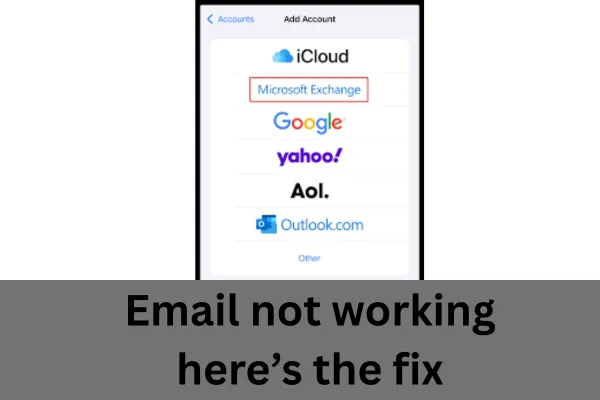
Not Receiving Emails on Your iPhone? A Step-by-Step Troubleshooting Guide
It can be frustrating when you stop receiving emails on your iPhone. This guide will walk you through the common reasons why this might be happening, how to identify the signs, and the steps to get your emails flowing again.
Why Am I Not Getting Emails on My iPhone? Common Reasons & Their Signs
Several issues can prevent emails from arriving on your iPhone. Here are some of the most common culprits and what you might observe:
No Internet Connection:
Signs: You can't browse the web, use other internet-dependent apps, or you see a "No Internet Connection" message. Your iPhone might be in Airplane Mode, or you could be out of Wi-Fi range or cellular data coverage.
To Check: Look at the top of your iPhone screen. Do you see Wi-Fi bars or a cellular signal (e.g., 5G, 4G, LTE)? Try opening a web page in Safari.
Incorrect Email Account Settings (Password or Server Issues):
Signs: You may see error messages like "Cannot Get Mail," "The user name or password for [email account] is incorrect," or emails might appear to be trying to load but never do. This often happens after you've recently changed your email password elsewhere.
To Check: The Mail app might repeatedly ask for your password.
Fetch/Push Settings Misconfigured:
Signs: Emails arrive, but only when you manually open the Mail app and refresh, or they arrive with significant delays.
To Check: Your iPhone isn't notifying you of new emails as promptly as it used to.
Notifications Turned Off for Mail App:
Signs: Emails are arriving in your Mail app (you can see them when you open it), but you're not getting any sound, banner, or lock screen alerts.
To Check: Other apps show notifications, but the Mail app doesn't.
Low iPhone Storage:
Signs: Your iPhone might be running slowly, apps may crash, and you might see a "Storage Almost Full" warning in Settings. If your device storage is full, it can prevent new data, including emails, from being downloaded.
To Check: Go to Settings > General > iPhone Storage.
Email Server Outages (Your Email Provider):
Signs: You can't access your email on any device (computer, tablet), not just your iPhone. Websites of your email provider might also be down or mention service issues.
To Check: Try logging into your email account via a web browser on a computer. Check your email provider's status page (often found via a Google search like "[Your Email Provider] server status").
Software Glitches (iOS or Mail App):
Signs: The Mail app behaves erratically, crashes, or emails are inconsistently delivered despite correct settings and a good internet connection.
To Check: This is often a process of elimination after checking other more common causes.
Emails Going to Junk/Spam Folder:
Signs: You're expecting specific emails, but they don't appear in your inbox.
To Check: Open the Mail app, go to "Mailboxes," and check your "Junk" or "Spam" folder for the missing emails.
Troubleshooting Steps to Get Your Emails Working
Let's work through the solutions, starting with the simplest fixes.
Step 1: Basic Checks
Check Internet Connection:
Ensure Wi-Fi is on and connected, or that you have a stable cellular data connection.
Turn Airplane Mode off and on: Go to Settings > Airplane Mode (toggle it on, wait a few seconds, then toggle it off).
Try opening a website in Safari to confirm connectivity.
Restart Your iPhone: A simple restart can often resolve minor software glitches.
Press and hold the side button (or top button, depending on your iPhone model) until the "slide to power off" slider appears. Drag the slider, then wait for your device to turn off. To turn it back on, press and hold the side (or top) button again until you see the Apple logo.
Check for iOS Updates: Ensure your iPhone is running the latest version of iOS.
Check Mail App Notifications:
Go to Settings > Notifications > Mail.
Ensure "Allow Notifications" is turned on.
Customize your alerts (Lock Screen, Notification Center, Banners) and sounds as desired for each email account.
Check iPhone Storage:
Go to Settings > General > iPhone Storage. If it's nearly full, try deleting unnecessary apps, photos, or files.
Check Your Junk/Spam Folder:
Open the Mail app, tap "Mailboxes" in the top left, and select the "Junk" or "Spam" folder for the relevant account. If you find legitimate emails there, mark them as "Not Junk."
Step 2: Focus on Your Email Account Settings
If the basic checks don't work, the issue likely lies with your email account configuration.
A. How to Remove Your Email Account from iPhone Settings
Removing and re-adding your email account can often resolve stubborn connection issues by refreshing the settings.
Go to Settings on your iPhone.
Scroll down and tap on Mail.
Tap on Accounts.
Select the email account that is not receiving emails.
Tap on Delete Account.
Confirm by tapping Delete from My iPhone. (Note: This only removes the account from your iPhone, not from the email provider's server. Your emails will still be safe and accessible via webmail or other devices.)
B. Check Your Email Address and Password (Before Re-adding)
It's crucial to ensure you have the correct email address and, most importantly, the current password.
Email Address: Double-check for any typos. Is it
@gmail.com,@outlook.com,@aol.com, or a custom domain?Password: Passwords are case-sensitive. If you've recently changed your password on your computer or another device, you must update it on your iPhone.
C. How to Reset Your Email Password Using a Browser with Your Service Provider
If you're unsure of your password or suspect it's incorrect, you'll need to reset it through your email provider's website using a web browser (on your iPhone or a computer). The exact steps vary by provider, but the general process is similar:
Open a Web Browser (Safari, Chrome, etc.).
Go to Your Email Provider's Website:
Gmail:
mail.google.comOutlook/Hotmail:
outlook.live.comYahoo Mail:
mail.yahoo.comAOL Mail:
mail.aol.comiCloud Mail:
www.icloud.com/mail(You can also manage Apple ID passwords viaappleid.apple.com)For other providers (e.g., your internet service provider's email), go to their main website and look for a "Mail" or "Login" link.
Look for a "Forgot Password?" or "Can't access your account?" Link: This is usually on the login page. Click on it.
Follow the On-Screen Instructions: You'll typically need to:
Enter your email address.
Verify your identity. This might involve:
Answering security questions.
Receiving a verification code via a recovery email address or phone number.
Using an authenticator app.
Create a New Password: Once verified, you'll be prompted to create a new, strong password. Choose something unique and memorable to you.
Confirm the New Password.
Important: Once you've successfully reset your password, make a note of it. You will now need to use this new password on all devices where you access this email account.
D. Re-enter the Correct Details to Get Your Emails Working (Re-add the Account)
Now that you've (hopefully) resolved any password issues and have the correct credentials:
Go to Settings on your iPhone.
Scroll down and tap on Mail.
Tap on Accounts.
Tap on Add Account.
Choose your email provider from the list (e.g., iCloud, Microsoft Exchange, Google, Yahoo, AOL, Outlook.com).
If your provider isn't listed, tap Other, then Add Mail Account.
Enter Your Name, Full Email Address, the New Password you just set (or confirmed), and a Description for the account (e.g., "Work Email," "Personal Gmail").
Tap Next.
The Mail app will attempt to verify your account settings.
For major providers like Gmail, Outlook.com, etc., this is usually automatic. You might be redirected to their login page to sign in directly and grant access.
For "Other" accounts, you might need to manually enter incoming (IMAP/POP) and outgoing (SMTP) server settings. You can usually find these details by searching online for "[Your Email Provider] IMAP settings" or on your provider's help pages.
Once verified, choose the services you want to sync (Mail, Contacts, Calendars, etc.). Ensure Mail is toggled on.
Tap Save.
Step 3: Further Troubleshooting if Problems Persist
Check Fetch New Data Settings:
Go to Settings > Mail > Accounts > Fetch New Data.
If Push is available for your account type and enabled, new data is pushed to your iPhone automatically.
If not using Push, or for accounts that don't support it, you can set a Fetch schedule (e.g., Every 15 Minutes, Every 30 Minutes, Hourly, or Manually). "Manually" means you only get new emails when you open the Mail app. Choose a setting that suits your needs. Setting it to a more frequent interval (like 15 or 30 minutes) might help if emails are delayed.
Reset Network Settings (Use with Caution): This will erase all your saved Wi-Fi networks and passwords, VPN, and APN settings.
Go to Settings > General > Transfer or Reset iPhone > Reset > Reset Network Settings.
Contact Your Email Provider: If you've tried all the above and can access the internet but still not your emails (especially if webmail is also problematic), there might be an issue with your account on the provider's end.
Contact Apple Support: If the issue seems specific to your iPhone or the Mail app and all account settings are verified as correct, Apple Support might be able to offer further assistance.
By systematically working through these steps, you should be able to identify why you're not receiving emails on your iPhone and get them working again. Remember to always ensure your password is correct and up-to-date across all your devices.
