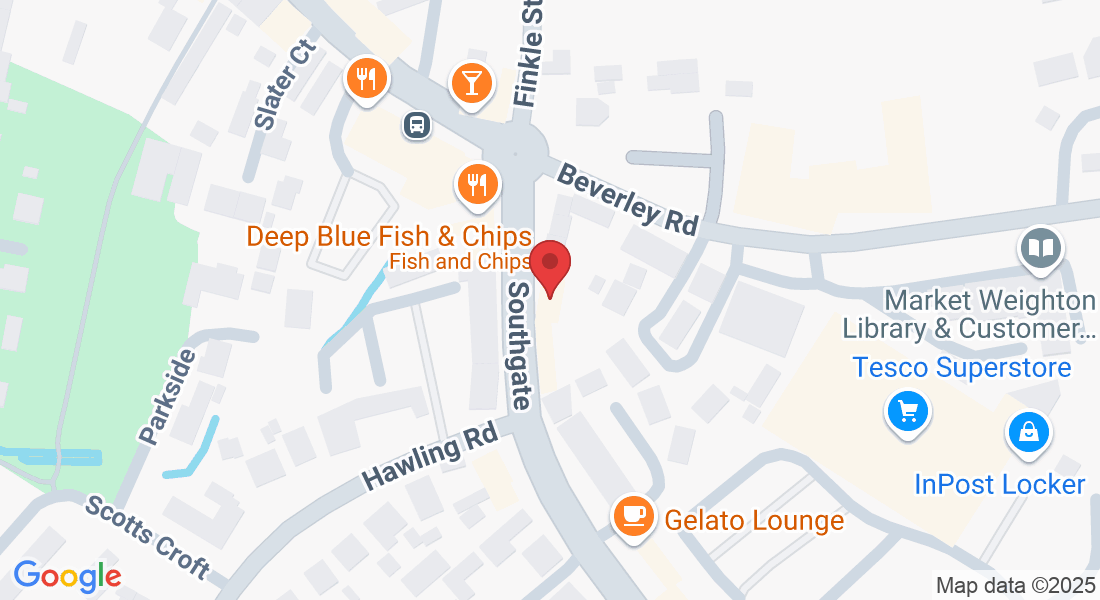WE ARE OPEN Monday 9-6, Tuesday 9-5, Wednesday 9-5, Thursday 9-6, Friday 9-5, WE DO NOT OPEN WEEKENDS
Top 5 iPhone Headaches: DIY Fixes and When to Call in the Pros
iPhones, for all their sophistication, are not immune to frustrating glitches and malfunctions. Many users turn to the internet for solutions, hoping to fix issues themselves. Here are five of the most commonly researched iPhone faults, with tips for easy DIY fixes and guidance on when it's time to seek professional help.
1. Rapid Battery Drain
A perennial complaint among smartphone users, a battery that depletes (too quickly) is a top research query.
Easy DIY Fixes:
Check Battery Usage: Navigate to Settings > Battery to identify apps consuming the most power.
You can then limit their background activity or uninstall them if unnecessary.
Update iOS: Ensure your iPhone is running the latest version of iOS, as updates often include battery optimization improvements.
Go to Settings > General > Software Update.
Adjust Screen Brightness: Lower your screen brightness or enable Auto-Brightness in Settings > Accessibility > Display & Text Size.
Enable Low Power Mode: Found in Settings > Battery, this mode reduces background activity and visual effects to conserve power.
Disable Background App Refresh: Limit apps refreshing in the background by going to Settings > General > Background App Refresh and turning it off for specific apps or entirely.
Restart Your iPhone: A simple restart can often resolve temporary software glitches affecting battery life.
When It's More Complicated & Solutions: Aging Battery: Batteries degrade over time. If your iPhone is older and the battery health (check in Settings > Battery > Battery Health & Charging) is significantly reduced (typically below 80%), it might be time for a replacement. Hardware Malfunction: In rare cases, a component other than the battery might be causing excessive drain. Solution (Complicated):
Battery Replacement. While DIY battery replacement kits are available, it's a complex procedure that risks damaging your device if not done correctly. Apple offers official battery replacement services through their stores or authorized service providers. This is generally the recommended route for most users to ensure a genuine battery is used and the repair is done safely.
2. Slow Performance or Freezing
An unresponsive or sluggish iPhone can be incredibly frustrating.
Easy DIY Fixes: Restart Your iPhone: This is often the first and simplest solution. Close Unused Apps: Swipe up from the bottom of the screen (or double press the Home button on older models) to open the app switcher and swipe up on apps to close them. Update iOS and Apps: Outdated software can lead to performance issues. Update iOS in Settings > General > Software Update and update your apps through the App Store. Free Up Storage: Insufficient storage can slow down your iPhone. Go to Settings > General > iPhone Storage to see what's taking up space and delete unnecessary files, photos, or Apps. Reset All Settings: If performance issues persist, you can try resetting all settings (this won't erase your data) by going to Settings > General > Transfer or Reset iPhone > Reset > Reset All Settings. When It's More Complicated & Solutions: Software Corruption: Deep-seated software issues might not be resolved by a simple reset. Hardware Failure: Internal components like the logic board could be failing. Solution (Complicated): Factory Reset (Erase All Content and Settings). Before doing this, ensure you have a recent backup of your iPhone, as this will erase all data. If a factory reset (found in Settings > General > Transfer or Reset iPhone > Erase All Content and Settings) doesn't help, or if you suspect a hardware issue, professional help is needed. Apple or an authorized service provider can diagnose and repair hardware problems or perform more advanced software troubleshooting.
3. Overheating
While it's normal for an iPhone to get warm during intensive tasks or charging, consistent and excessive overheating is a concern.
Easy DIY Fixes: Remove the Case: Some cases can trap heat. Avoid Direct Sunlight and Hot Environments: Don't leave your iPhone in a hot car or in direct sunlight for extended periods. Close Resource-Hungry Apps: Graphically intensive games or video editing apps can cause the phone to heat up. Close them when not in use. Turn Off Unnecessary Services: Temporarily disable Bluetooth, GPS, or Wi-Fi if you're not using them. Update iOS and Apps: Software bugs can sometimes cause overheating. Avoid Charging and Heavy Use Simultaneously: If your phone gets hot while charging, unplug it and let it cool down before using it heavily. When It's More Complicated & Solutions: Battery Issue: A faulty or aging battery can sometimes cause overheating. Internal Hardware Problem: A malfunctioning component on the logic board could be the culprit. Solution (Complicated): If simple troubleshooting doesn't resolve persistent overheating, it's crucial to have it inspected professionally. Continued overheating can damage internal components. An Apple Store or authorized service provider can diagnose the cause, which might involve a battery replacement or other internal repairs. Do not ignore persistent overheating.
4. Unresponsive Touchscreen
A touchscreen that doesn't respond to taps and swipes renders the iPhone almost unusable.
Easy DIY Fixes: Clean the Screen: Use a soft, slightly damp, lint-free cloth. Ensure your hands are clean and dry. Restart Your iPhone: A forced restart can often fix temporary glitches. (The method varies by iPhone model – quickly press and release Volume Up, then Volume Down, then press and hold the Side button until the Apple logo appears for newer models).Remove Screen Protector or Case: Sometimes, a poorly fitting screen protector or case can interfere with touch sensitivity. Update iOS: Software bugs can cause touchscreen issues. When It's More Complicated & Solutions: Physical Damage: A drop, even if it doesn't crack the screen, can damage the touch digitizer. Liquid Damage: Exposure to liquids can cause touchscreen malfunctions. Software Corruption: More serious software issues might be at play. Loose Internal Connection or Faulty Display Assembly: Solution (Complicated): If basic steps fail, the issue is likely hardware-related or a deeper software problem. Screen Replacement is a common solution if the digitizer (part of the screen assembly) is damaged. While DIY screen replacements are possible with kits and online tutorials (and Apple now offers Self Service Repair for newer models for those comfortable with the complexity), it's a delicate process. An incorrect repair can cause further damage. Professional repair by Apple or an authorized technician is recommended for most users to ensure quality parts and proper installation. They can also diagnose if the issue is with the screen itself or a logic board problem.
5. Wi-Fi or Bluetooth Connectivity Issues
Problems connecting to Wi-Fi networks or Bluetooth devices are common sources of frustration.
Easy DIY Fixes: Toggle Wi-Fi/Bluetooth Off and On: Go to Settings > Wi-Fi or Settings > Bluetooth and turn the respective service off, wait a few seconds, and turn it back on. Restart Your iPhone and Router/Modem: For Wi-Fi issues, restarting both your iPhone and your internet equipment can resolve many problems. Forget Wi-Fi Network and Reconnect: In Settings > Wi-Fi, tap the "i" icon next to the network and select "Forget This Network." Then try reconnecting. Unpair and Re-pair Bluetooth Device: In Settings > Bluetooth, tap the "i" icon next to the problematic device and select "Forget This Device." Then put the Bluetooth device in pairing mode and try connecting again. Reset Network Settings: This will erase all saved Wi-Fi networks, passwords, VPN, and APN settings. Go to Settings > General > Transfer or Reset iPhone > Reset > Reset Network Settings. Update iOS: Ensure your iPhone's software is up to date. When It's More Complicated & Solutions: Router/Modem Issues: The problem might lie with your internet equipment rather than the iPhone. Interference: Other wireless devices or physical obstructions can interfere with Wi-Fi and Bluetooth signals. Hardware Malfunction (Antenna/Chip): The internal Wi-Fi or Bluetooth antenna or chip could be damaged. Solution (Complicated): If resetting network settings and testing with other devices (to rule out router issues) doesn't work, a hardware problem is possible. This requires professional diagnosis. An Apple Store or authorized service provider can perform diagnostics to determine if there's an issue with the iPhone's wireless components. Repair might involve replacing internal components, which is not a typical DIY fix.
General Advice for Complicated Issues:
For faults that go beyond simple software troubleshooting or basic hardware steps (like cleaning ports), it's generally advisable to seek professional help from Apple or an Apple Authorized Service Provider. While DIY repairs for issues like screen or battery replacements are becoming more accessible through programs like Apple's Self-Service Repair, they require technical skill and carry the risk of causing further damage if not performed correctly. Professional services offer expertise, genuine parts, and often a warranty on their repairs, providing peace of mind. Always back up your iPhone before attempting any significant troubleshooting steps or sending it for repair.

iPhone Repairs
Whatever repairs you need to an iPhone from a screen to a battery replacement to Water Damage, Camera and Charing Port Replacements. We stock most iPhone parts in-store for most repairs

Smasung Repairs
Providing repair services for Samsung Galaxy phones and tablets, addressing common problems like screen damage, battery drain, and charging port issues

iPad Repairs
Offering solutions for a range of iPad problems, including screen replacements, battery issues, charging port repairs, and fixes for camera and speaker malfunctions.

Windows Computers
Addressing a wide range of computer issues for laptops and desktops, including slow performance, virus removal, hardware repairs, software troubleshooting, and data recovery.

Other Phone Repair
Offering repairs for a variety of phone brands beyond Apple and Samsung, including Huawei, Google, Sony, and Motorola, with common services like screen and battery replacements.

Other Electronics Repair
Repairing a diverse range of electronics such as Gaming Devices, Xboxes, Soldering repairs and who knows what. Just ask and we can tell you if it's something we do.

Macbook Repair
Addressing a wide range of computer issues for laptops and desktops, including slow performance, virus removal, hardware repairs, software troubleshooting, and data recovery.

Data Recovery/Transfers
We can recover data from a large collection of devices and types of media. PC Hard Drives, USB devices, External Storage, Mac Drives and more. Use the enquiry form to find out
Mend My iPhone
9 Southgate, Market Weighton, YO43 3AF
TEL 07934062949
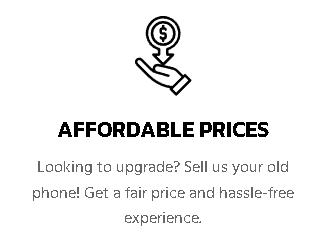
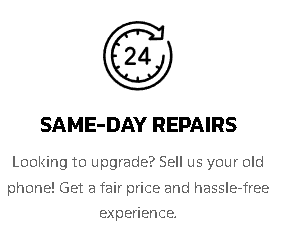
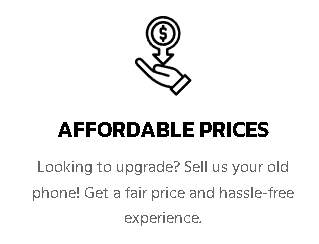

What our customer think of us
Super Simple 3 Options

Book-Online
Preferred Method - we can make sure then we have the parts and time available to give you the best experience in the fastest time

Walk-in
Whilst we have no objection to walk in repairs you will likely be at the back of the queue for same day repairs .

Mail-in
Whilst we have no objection to walk in repairs you will likely be at the back of the queue for same day repairs .
Ready to get started?
Mend My iPhone
Enquiry Form
By checking this box, I consent to receive transactional messages related to my account, orders, or services I have requested. These messages may include appointment reminders, order confirmations, and account notifications among others. Message frequency may vary. Message & Data rates may apply.Reply HELP for help or STOP to opt-out.
By checking this box, I consent to receive marketing and promotional messages, including special offers, discounts, new product updates among others. Message frequency may vary. Message & Data rates may apply. Reply HELP for help or STOP to opt-out.
LINKS TO REPAIR PAGES
OTHER SERVICES
CUSTOMER CARE
NEWS
LEGAL

© Copyright 2025. Mend My iPhone. All Rights Reserved.