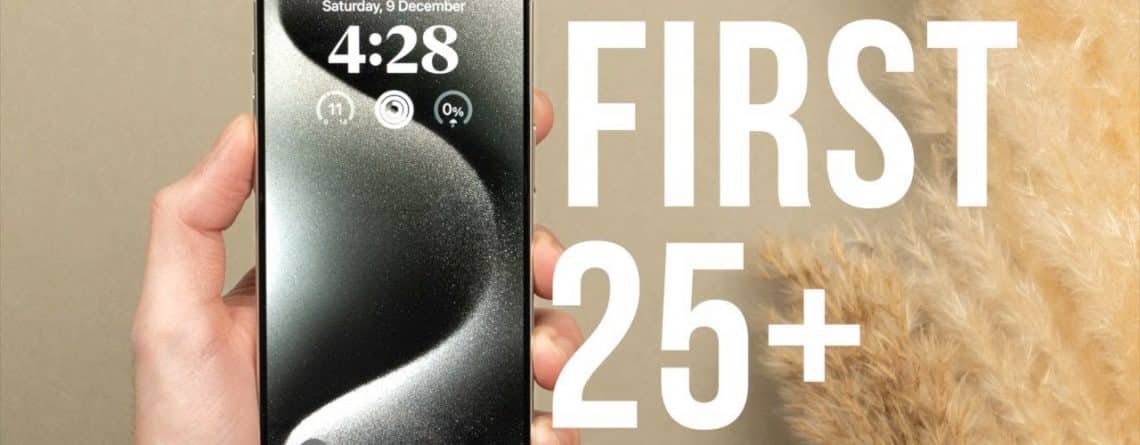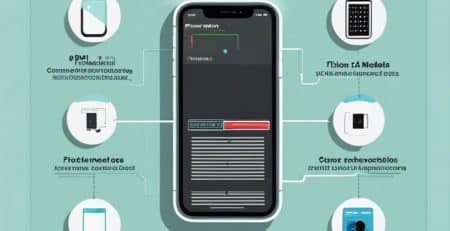iPhone 15 Pro Tips and Tricks – the first 25 things you should do
When you get an iPhone 15 Pro I’m going to take you through the first 25 things that you should do if you’ve just got your brand new iPhone 15 Pro, iPhone 15, or any other iPhone that runs the latest iOS 17. These tips and tricks are going to help you find handy new hidden features as well as preserve your battery health, extend your battery life, and maximize your iPhone’s performance.
Quickly before we start, I am giving away this brand new iPhone 15.
Preserving Your Battery Health on your iPhone 15 Pro
To start, we’re going to look at two really important areas: how to preserve your battery health and the top battery saving tips. These are both going to, of course, extend the usability and the life of your phone, which is really important.
Now, to do this, here in the main settings window, we’re going to scroll down to where we find battery. First, here on the top right, we do have the option to show the battery percentage if you choose to do so. But more importantly than that, we’re going to tap into battery health and charging. Here, not only can we find the maximum capacity of the battery, but this is the indicator of your battery health. Anywhere from 80% to 100% is considered normal. Once you go beneath 80%, that’s when Apple typically recommends you replace the battery.
iPhone 15 Pro tips for Optimizing Battery Charging
A really important function right here is called charging optimization. Here you have two options: you can either decide to optimize battery charging or 80% limit, or none. I like to use the optimized battery charging limit. What this does is it’s going to track how you typically charge your phone. For instance, if you plug in your phone at 10 PM and wake up at 6 AM, it will first charge up to 80% and then wait with the remaining 20% until closer to when you typically wake up.
Charging Habits
What kind of charging habits are best, and what kind of chargers should you use? Here are the iphone 15 Pro tips if your aim is to solely preserve your battery health, the best thing to do is to charge via a cable with a wired connection as opposed to wireless charging, as this will generate less heat. Furthermore, if you use a lower watt or slower charger, this too will improve your battery health or rather slow the degradation of your battery health. So, I recommend something like a 5 watt or a 10 watt brick as opposed to a 20 or 30 watt brick.
Battery Saving Tips
Now that we know how to best preserve and extend your battery health, let’s talk about battery saving. There are three really big things that come to mind: limiting your notifications, background app refresh, and Siri.
Limiting Notifications
We’re going to go into settings and then scroll to where we find notifications. Here, we’re going to go through all of your applications. Chances are every one of these apps is probably going to want to send you notifications throughout the day. Having fewer notifications is not only good for your battery life, but it’s also good for your well-being. My suggestion is to turn off things like shopping apps and games but keep on essential messaging apps, banking-related apps, or health-related apps.
Background App Refresh
In the main page of your settings, go into General and then tap on Background App Refresh. Every app is probably going to want to refresh in the background, but many don’t need to. You do have the option to turn it off for all applications, but I don’t recommend this. Instead, turn off background refresh for non-essential apps.
Siri Settings
Siri is a great digital assistant, but how you choose to use Siri will impact your battery life. Go into the Siri settings on the main page, scroll to where we find Siri and Search. If you have either of the “Listen for” options on, your phone will be constantly listening in the background. I turn this off and use the side button to activate Siri. This way, it won’t be constantly listening in the background, saving you battery.
iPhone 15 Pro tips to Customise Your Phone
With iOS 17, Apple brought new ways to customize your phone, starting with the lock screen. To customize your lock screen, make sure your phone is unlocked and press and hold the lock screen. You can quickly cycle between all of the wallpapers that you have on your phone. You can also add widgets to your lock screen for quick information at a glance.
MacBack Case
One of the first things I recommend you do with any new phone is to get a good case. This is where MacBack comes in. MacBack has protection and functionality by letting you mount your phone virtually anywhere. The MacBack case is made of a really nice and grippy impact-absorbent material, drop tested for up to 6 feet. It is fully compatible with MagSafe and MagSticks, allowing you to mount your phone to any surface. Spiglen are also and incredible brand, as are Anchibou Gorilla Cases
Action Button
The iPhone 15 Pro has a new action button that replaces the mute ring switch. You can customize this in settings by going to the action button menu. You can assign different functionalities to this button, such as starting the camera, turning on the torch, or even initiating a shortcut.
Home Screen and Widgets
Widgets on the home screen have become more useful in iOS 17 as they are now interactive. For example, you can tick off reminders directly from the home screen. You can also start a song from the music widget. However, be mindful of how many widgets you use as they can consume battery life.
Standby Mode
Standby mode is a feature that shows useful information when your phone is horizontally placed on a charger. It displays your clock, outstanding reminders, calendar, weather, and more. To activate standby mode, go to settings and make sure it is turned on.
Messages and iMessages
iMessages now allow you to undo or unsend messages and edit them even after they are sent. You can edit a message by pressing and holding it, then tapping on edit. You can also press and hold to undo send. These features can be used up to 15 minutes after sending the message.
Sending Full Quality Photos
To ensure you are sending full quality photos through iMessage, go to settings, then messages, and make sure that “Low-Quality Image Mode” is turned off.
Notes App
The Notes app allows you to lock notes behind your password or Face ID for added security. To lock a note, press and hold on the note and tap “Lock Note.” This is useful for storing sensitive information.
Photos App
The Photos app has several useful features. You can change the depth of field in portrait mode photos, change the focus point, and easily crop photos by zooming in and tapping the crop button. You can also copy text directly from photos by tapping the text icon.
Privacy and Security
iPhone 15 Pro tips to make your iPhone more private and secure. Go to the settings app and scroll down to “Privacy & Security.” Here you can manage location services, tracking, photo access, and more. Turn off location services for apps that don’t need it and limit access to your photos. Also, disable tracking to prevent apps from requesting to track you.
Face ID and Passcode
In the Face ID and Passcode section, you can set up an alternative appearance for Face ID, require attention for Face ID, and manage what your phone can do when it is locked. Turn off access to Siri, wallet, and other features when your phone is locked. Enable the “Erase Data” feature to automatically erase your phone after 10 failed password attempts.
Congratulations on making it to the end of this blog post! You’re now officially an iPhone 15 Pro pro. If this guide was helpful to you, be sure to subscribe to my channel for more content like this. Thank you so much for reading, and I’ll see you in the next post. Take care!
The great news is the iPhone 15 Pro has 8GB ram and will be getting Apple Intelligence, you can read our blog about Apple Intelligence and what to expect here. iOS 18 is also coming to the 15 Pro in all it’s glory, here are the features we are excited to see
Enjoyed this post? Share it with your friends!
If you found this article helpful or inspiring, we’d love for you to share it with your friends and followers! Simply click on the social media icons below to spread the word. Your support helps us reach more people and continue creating valuable content.
Thank you for being part of our community!