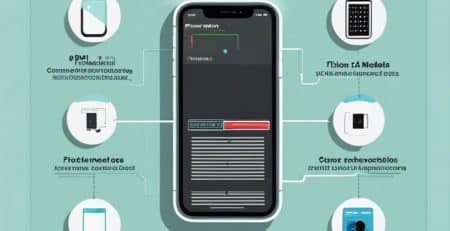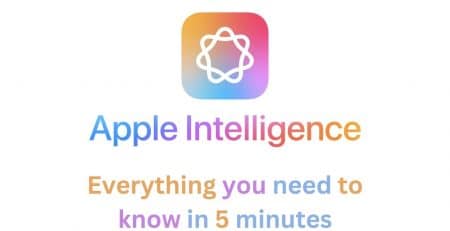“I Think I’ve Been Hacked”: An Android User’s Guide to Removing Browser Hijackers
Introduction
Feeling like your phone has been taken over by unwanted ads, redirects, or pop-ups? You might be dealing with a browser hijacker. These intrusive programs can be frustrating and alarming, but with the right steps, you can regain control of your device. This guide will help you understand what browser hijackers are, how they may have gotten onto your Android phone, what they look like, and how to remove them.
What Are Browser Hijackers? Well, the god news is you haven’t really been hacked !
Definition
A browser hijacker is a type of unwanted software that modifies your web browser’s settings without your permission. It can change your homepage, default search engine, and cause annoying pop-ups, ads, and redirects to dubious sites.
How They Get on Your Phone
Browser hijackers often hitch a ride with other software downloads, sneak in through malicious websites, or come bundled with seemingly harmless apps. Here are common ways they might have infiltrated your phone:
- App Downloads: Some apps, especially from unofficial sources, may carry hidden browser hijackers.
- Malicious Links: Clicking on suspicious links in emails, messages, or websites can lead to automatic installation.
- Infected Websites: Visiting compromised websites can trigger downloads without your knowledge.
Recognizing a Browser Hijacker
Symptoms
Here are some telltale signs that your Android phone might have a browser hijacker:
- Unwanted Changes: Your browser’s homepage or default search engine has changed without your consent.
- Pop-ups and Ads: Frequent pop-ups and ads appear, even when you’re not browsing the web.
- Redirects: You’re often redirected to unfamiliar websites.
- Slow Performance: Your phone or browser performance has significantly slowed down.
How to Remove Browser Hijackers
Step-by-Step Removal Guide
1. Identify the Suspicious App
The first step is to identify and uninstall the app that’s causing the problem.
- Go to Settings: Open the settings menu on your Android phone.
- Access Apps: Find and tap on “Apps” or “Applications.”
- Review Installed Apps: Look through the list of installed apps for anything unfamiliar or suspicious.
2. Uninstall the Problematic App
Once you’ve identified the suspicious app, it’s time to remove it.
- Select the App: Tap on the app you want to remove.
- Uninstall: Tap the “Uninstall” button. Confirm your choice if prompted.
3. Clear Browser Data
After uninstalling the app, clear your browser data to remove any lingering effects.
- Open Google Chrome: Launch the Google Chrome browser on your Android phone.
- Access Settings: Tap the three dots in the upper-right corner to open the menu, then tap “Settings.”
- Clear Browsing Data: Scroll down and tap on “Privacy,” then “Clear browsing data.”
- Select All Time: Choose “All time” to ensure you remove all data.
- Clear Data: Select “Clear data” to delete browsing history, cookies, and cached files.
4. Reset Browser Settings
Resetting your browser settings can help restore it to its default state.
- Open Google Chrome: Launch Google Chrome again.
- Access Settings: Tap the three dots, then go to “Settings.”
- Advanced Settings: Scroll down and tap on “Advanced.”
- Reset Settings: Tap “Reset settings” or “Restore settings to their original defaults.” Confirm if prompted.
5. Install a Security App
Consider installing a reputable security app to scan your phone for any remaining threats.
- Download Security App: Go to the Google Play Store and search for a trusted security app like Malwarebytes or Avast.
- Install and Run Scan: Download, install, and run a scan with the security app to ensure your phone is clean.
Preventing Future Infections and actually being hacked
Best Practices
To avoid browser hijackers and other malware in the future, follow these best practices:
- Download from Official Sources: Only download apps from the Google Play Store or other trusted sources.
- Avoid Suspicious Links: Be cautious of links in emails, messages, or websites, especially if they seem suspicious.
- Keep Software Updated: Regularly update your apps and operating system to benefit from security patches.
- Use Security Software: Install and maintain reputable security software to protect your device.
Conclusion about what to do when you think you’ve been hacked.
Dealing with a browser hijacker can be a hassle, but with the right steps, you can remove it and protect your Android phone from future threats. By understanding how these hijackers get on your device, recognizing the signs, and following the removal guide, you’ll be back in control in no time. Remember to stay vigilant and practice safe browsing habits to keep your phone secure.