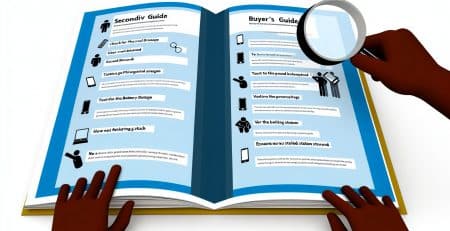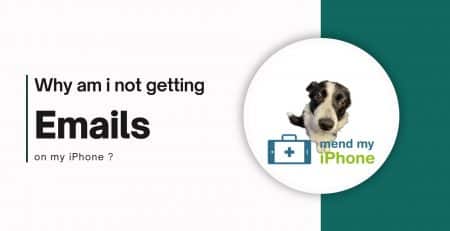Simple Steps to fix a frozen iPhone Screen
5 Simple Steps to fix a frozen iPhone Screen
Are you frustrated with a frozen iPhone screen that just won’t budge? Don’t worry, we’ve got you covered with this step-by-step guide to fix aiPhone screen quickly and easily. Whether you’re dealing with an unresponsive touch screen or a completely frozen device, these simple methods will help you get your iPhone back to normal in no time.
Step 1: Restart Your iPhone – Sometimes a quick restart is all it takes to resolve a frozen screen. We’ll show you how to do it in the simplest way possible.
Step 2: Force Restart Your iPhone – If a regular restart doesn’t do the trick, a force restart can help. We’ll walk you through the process, specific to your iPhone model. (SKIP DOWN THE PAGE TO SEE HOW IT’S DONE – WORKS MOST OF THE TIME)
Step 3: Update Your iPhone Software – An outdated software can be the cause of many iPhone issues, including a frozen screen. Learn how to update your software to avoid future problems.
Step 4: Free Up Some Space – A lack of storage can slow down your iPhone and contribute to freezing issues. We’ll share some easy tips to free up space on your device.
Step 5: Reset Your iPhone – As a last resort, resetting your iPhone can fix persistent frozen screen problems. We’ll guide you through the process, so you can do it with confidence.
With these simple steps, you’ll be able to tackle a frozen iPhone screen and get back to enjoying your device in no time. Let’s get started! fix
Common reasons for needing to fix a iPhone screen

Before we dive into the solutions, let’s first understand why your iPhone screen may freeze in the first place, moreover look at how we can fix a frozen iPhone screen. There can be several reasons behind this frustrating issue, including:
- Software glitches: Sometimes, a simple software glitch can cause your iPhone screen to freeze. This can happen due to various reasons, such as incompatible apps or outdated software.
- Insufficient memory: If your iPhone is running low on storage space, it can lead to performance issues, including freezing screens. This is especially true if you have a lot of apps or media files taking up space on your device.
- Overheating: Excessive heat can also cause your iPhone screen to freeze. This can happen if you’ve been using your device for a long time or if it’s exposed to high temperatures.
Now that we know some common causes, let’s move on to the steps you can take to unfreeze your iPhone screen.
Step 1: Restart Your iPhone
Sometimes, a quick restart is all it takes to resolve a frozen screen. To restart your iPhone, follow these simple steps:
- Press and hold the power button (located on the side or top of your device) until you see the “slide to power off” option.
- Swipe the slider to the right to turn off your iPhone.
- Once your device is powered off, press and hold the power button again until the Apple logo appears.
By restarting your iPhone, you’re essentially giving it a fresh start, which can often eliminate any temporary glitches causing the screen to freeze.

Step 2: Force Restart Your iPhone
If a regular restart doesn’t do the trick, a force restart can help. The method to force restart your iPhone varies depending on the model you have. Here’s how to do it for different iPhone models:
- For iPhone 6s and earlier models: Press and hold both the power button and the home button simultaneously for about 10 seconds until you see the Apple logo.
- For iPhone 7 and 7 Plus: Press and hold both the power button and the volume down button simultaneously for about 10 seconds until the Apple logo appears.
- For iPhone 8, 8 Plus, and X: Press and quickly release the volume up button. Then, press and quickly release the volume down button. Finally, press and hold the side button until the Apple logo appears.
By force restarting your iPhone, you’re performing a more drastic reset that can help fix more stubborn issues causing the screen to freeze.
Step 3: Update Your iPhone Software
An outdated software can be the cause of many iPhone issues, including a frozen screen. To update your iPhone software, follow these steps:
- Open the Settings app on your iPhone.
- Scroll down and tap on “General.”
- Tap on “Software Update.”
- If an update is available, tap on “Download and Install” to begin the update process.
Updating your iPhone software not only brings new features but also fixes any bugs or glitches that might be causing your screen to freeze. It’s always a good idea to keep your device up to date for optimal performance.
Step 4: Free Up Some Space
A lack of storage can slow down your iPhone and contribute to freezing issues. To free up some space on your device, try the following tips:
- Delete unused apps: Go through your apps and uninstall any that you no longer use or need. Simply tap and hold the app icon until it starts to jiggle, then tap the “X” button to delete it.
- Clear out old photos and videos: Review your photo gallery and delete any unnecessary photos or videos. You can also use cloud storage services like iCloud or Google Photos to back up your media files and free up space on your device.
- Offload unused apps: If you’re hesitant to delete certain apps, you can offload them instead. This removes the app from your device but keeps its data intact, allowing you to reinstall it later if needed. To offload an app, go to Settings > General > iPhone Storage, then tap on the app you want to offload and select “Offload App.”
By clearing up space on your iPhone, you’re not only reducing the chances of your screen freezing but also improving the overall performance of your device.
Tips to prevent your iPhone screen from freezing
Now that you’ve successfully unfrozen your iPhone screen, it’s important to take preventive measures to avoid facing the same issue in the future. Here are some tips to keep your iPhone running smoothly:
- Keep your software up to date: Regularly check for software updates and install them promptly. Updates often include bug fixes and performance enhancements that can prevent freezing issues.
- Avoid excessive multitasking: Running too many apps simultaneously can put a strain on your device and lead to freezing screens. Close unnecessary apps when you’re not using them to free up system resources.
- Monitor your storage: Make it a habit to regularly check your iPhone’s storage and delete any unnecessary files or apps. Keep at least 10-15% of your storage space free to ensure optimal performance.
FAQs about frozen iPhone screens
Q: Why is my iPhone screen still freezing after trying these steps?
A: If your iPhone screen continues to freeze even after following these steps, it’s possible that there may be a more serious hardware issue. In such cases, it’s recommended to contact Apple Support or visit an Apple Store for further assistance.
Q: Can a frozen iPhone screen be a sign of a virus?
A: While it’s rare for iPhones to get infected with viruses, it’s not entirely impossible. However, in most cases, a frozen screen is caused by software glitches or hardware issues rather than viruses.
Q: Will resetting my iPhone erase all my data?
A: Yes, resetting your iPhone will erase all data and settings on your device. It’s crucial to back up your data before performing a reset to avoid losing any important information.
Conclusion
If you’re facing other iPhone-related problems or need more in-depth troubleshooting, feel free to check out the following resources:
These platforms offer a wealth of information and user discussions that can help you find solutions to various iPhone issues.
With these simple steps, you’ll be able to tackle a frozen iPhone screen and get back to enjoying your device in no time. Remember to start with a regular restart and then move on to force restarting, updating your software, freeing up storage space, and resetting your iPhone if necessary. If the issue persists, don’t hesitate to seek help from Apple Support or visit an Apple Store. By taking preventive measures and keeping your iPhone up to date, you can minimize the chances of experiencing a frozen screen in the future. Happy iPhone troubleshooting!- Apple Support
These platforms offer a wealth of information and user discussions that can help you find solutions to various iPhone issues.