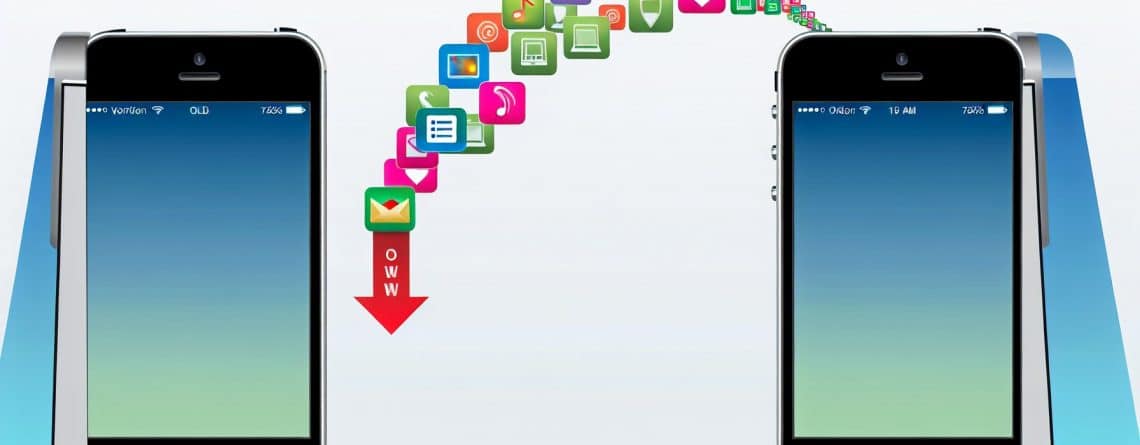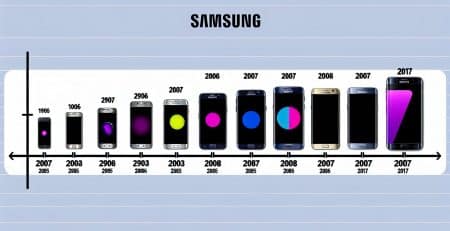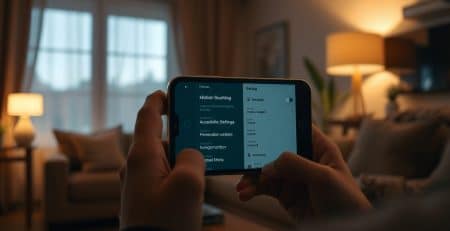Title How to Set Up Your New iPhone Using iCloud
Introduction:
When getting a new iPhone transferring your apps and data from your previous device can be a hassle. However, with iCloud and the iPhone’s easy transfer wizard it’s easy, the process becomes seamless and convenient.
n this blog post, we will guide you through the steps to set up your new iPhone using iCloud, ensuring a smooth transition from your old device to the new one.

Step 1. Ensure Proximity and Access
Make sure both phones are charged before starting the setup process. And if your old one has a poor battery and is likely to run out of power. Plug it into a charger. Make sure that your previous iPhone and new iPhone are next to each other , swipe up from the bottom edge of the new iPhone and follow the on-screen instructions until you reach the Quick Start, screen.
Step 2 Confirm Apple ID and Initiate Quick Start
On your previous iPhone, you will see a prompt to set up the new iPhone confirm and tap “ Continue. .” Hold your previous iPhone over the new iPhone when you see the spinning globe so that the animation displayed on the new device appears within the circle.
Once the circle is registered by your old phone you can proceed with the Quick Start process on your new iPhone.
Step 3 Enter Passcode and Activate the phone – it may ask you for wifi passoword or if you have a sim in it already it will activate over cellular services , then it will ask for your previous iPhone passcode on the new device and follow the prompts to set up Face. Id and things like previous stored credit cards etc – just follow the prompts
Step 4 Transfer Data from your other phone
The “ Transfer Your Data” screen choose the option to Transfer from other phone, review the terms and conditions and tap “ Agree” to continue Take a moment to review the data that will be transferred to your new iPhone.
You can either tap “ Continue” to proceed or tap “ Customize” to make any necessary changes.
Step 5 Backup
iCloud Your previous iPhone will now begin backing up your apps and data to iCloud. If you do not have enough available iCloud space, you will receive free, temporary iCloud storage to complete the backup, Ensure that your iPhone remains connected to Wi-Fi during the backup process. The time it takes to complete the backup will vary based on the size of the backup and your network, speed.
Step 6 IF YOU USE WHATSAPP
If you have transferred data from your old phone and you use Whatsapp. Goto Settings – Chats – Chatbackup and BACK IT UP before you move your sim to your new phone. If you don’t there is a MASSIVE possibilty your data will be lost once you re-register it on your new phone as whatsapp stores YOUR data in icloud only if you’ve told it to.
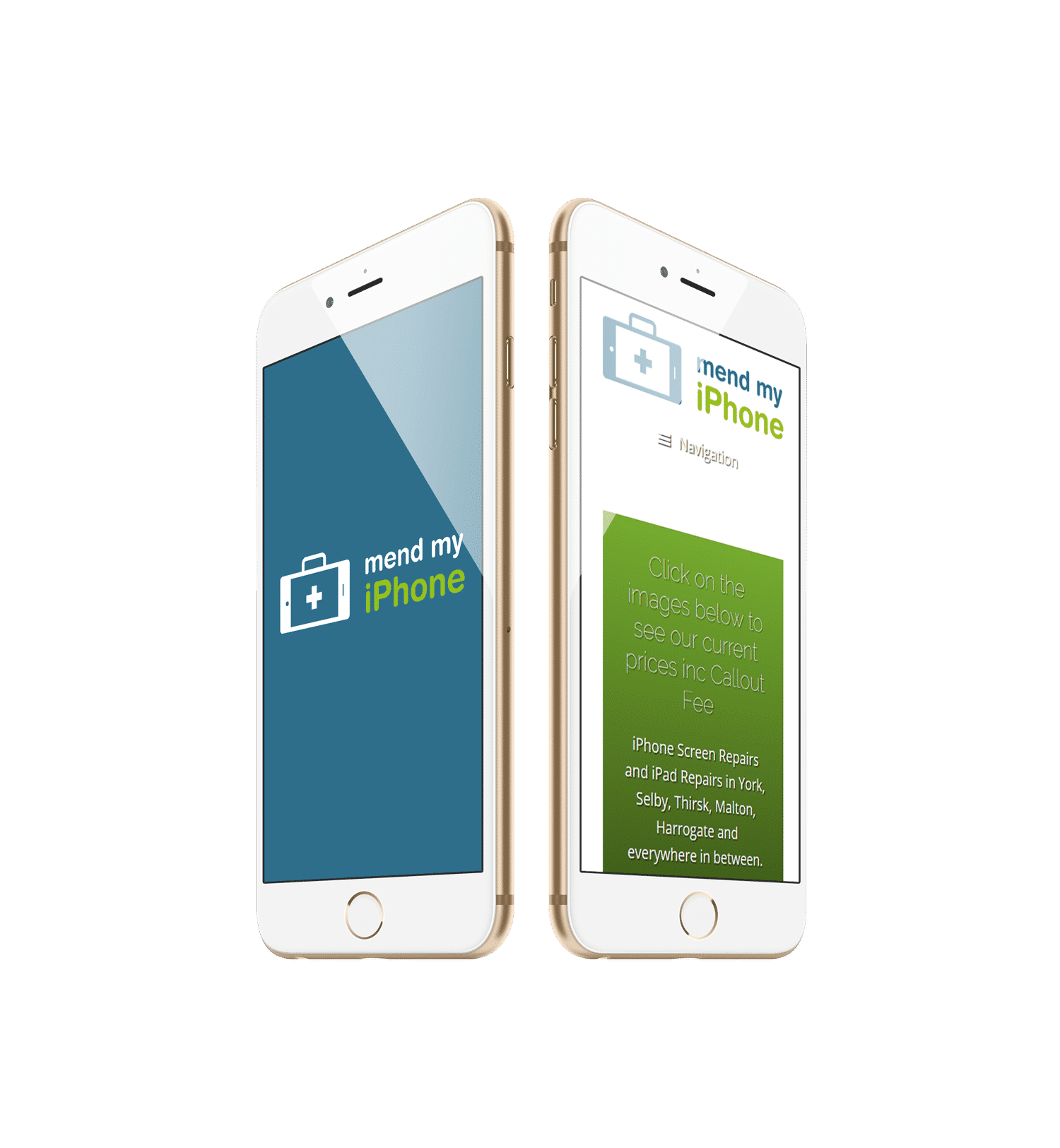
The progress bar on your new iPhone’s screen is complete. You can start using your new device. However, please note that content like apps photos, music and other data will continue to restore in the background, If you wish to keep backing up to iCloud, you can subscribe to iCloud Plus.Conclusion. Setting up a new iPhone can be a daunting task, especially when it comes to transferring your apps and data.
However, by utilising iCloud the process becomes much simpler and more efficient. By following the steps outlined in this blog post, you can seamlessly transfer your apps and data from your previous iPhone to your new device. Ensuring a hassle-free experience Enjoy your new iPhone and all the features it has to offer
Read More. Why Are Samsung Screens Expensive to Repair
Btw if you want to give your old iphone to someone else or keep it as a spare and the reason you bought a new device was because it’s battery life was poor we can replace the battery and you can READ MORE about our prices here or if you are interested you can READ MORE about replacing a battery to help you decide if it’s right for you.
Hope you found this article useful in helping you transfer your data – if you did leave us a comment below. Also if you have an comments on how we can improve the article.