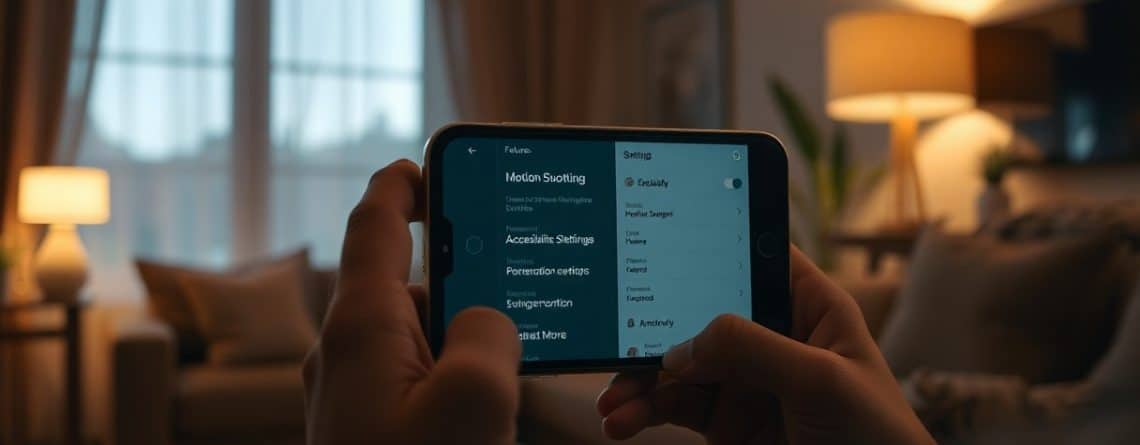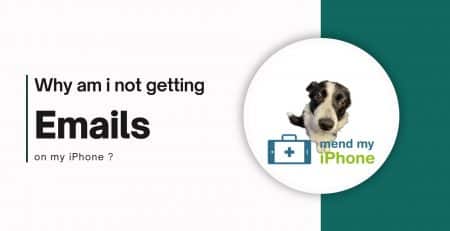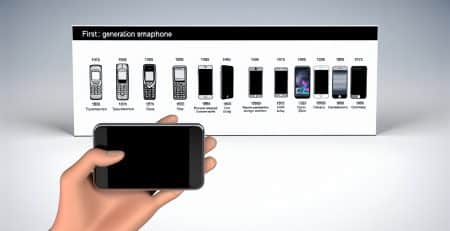iOS 18 reduces motion sickness as many users experience motion sickness while engaging with their iPhones in moving vehicles. With the introduction of iOS 18, Apple has integrated features specifically designed to alleviate this discomfort. In this post, you’ll explore how these innovative features work, tips for optimizing them to suit your needs, and real user experiences that demonstrate their effectiveness. Whether you’re a frequent traveler or simply someone who wants to make your mobile experience more comfortable, understanding these tools can enhance your time on the road.
Key Takeaways:
- Vehicle Motion Cues: iOS 18 introduces a feature that shows animated dots on the edges of the screen to represent changes in vehicle motion, helping to align visual inputs with physical sensations.
- Accessibility Focus: The Vehicle Motion Cues feature is designed specifically for users prone to motion sickness, and iOS 18 Reduces Motion Sickness making it easier for them to use their iPhone or iPad while in motion.
- Easy Activation: Users can easily turn on Vehicle Motion Cues through the Accessibility settings or in Control Center, providing a straightforward way to manage their experience while traveling.
Understanding Motion Sickness
Before you examine how iOS 18 Reduces Motion Sickness, it’s imperative to understand the underlying factors that contribute to this common issue. Motion sickness occurs when there is a conflict between your senses, particularly between what you see and what your body feels, leading to discomfort when you’re in a moving vehicle.
Causes of Motion Sickness
By recognizing that motion sickness stems from conflicting sensory signals, you can start to grasp why certain environments provoke discomfort. Situations like riding in a car while looking at a screen can create discord between your visual input and your inner ear’s balance sensors, making you feel unwell.
Effects on Users
Sickness can manifest in various ways, impacting your comfort and ability to engage with your device. The disorientation caused by motion sickness can lead to symptoms such as nausea, dizziness, and headaches, making it challenging to use your iPhone or iPad effectively during travel.
Effects on users can vary in intensity, with some feeling mild discomfort while others experience extreme nausea. This disparity can hinder your concentration and enjoyment of digital content while on the go, which may make you hesitant to utilize your device during trips. iOS 18 addresses these concerns by providing features that help reduce sensory conflict, allowing you to focus more on your journey rather than the turmoil of motion sickness.
Overview of iOS 18 Reduces Motion Sickness Features
Even amidst a host of updates, iOS 18 introduces significant enhancements designed to improve user experience, particularly for those who encounter motion sickness. These features not only enhance the overall functionality of your iPhone but also cater to accessibility needs, putting user comfort and usability at the forefront. Key integrations include innovative tools that can help you navigate your device more effectively while on the go, making it easier to stay connected without compromising your well-being.
Key Accessibility Enhancements
After thorough research and user feedback, Apple has rolled out a range of accessibility enhancements in iOS 18 aimed at creating a more inclusive experience. These features empower you to interact with your device in ways that suit your individual needs. Whether you’re looking for visual aids or motion assistance, the updates focus on minimizing discomfort and maximizing ease of use.
Vehicle Motion Cues Explained
Any user who has experienced motion sickness while using their iPhone or iPad in a moving vehicle will appreciate the new Vehicle Motion Cues feature. This tool employs built-in sensors to detect vehicle movement and displays animated cues on the screen’s edges, helping you harmonize sensory input and reduce conflicting signals.
Considering the science behind motion sickness, Vehicle Motion Cues aims to alleviate discomfort by providing visual representations of changes in vehicle motion. This feature acts to bridge the gap between what you see and what you physically experience, potentially easing nausea during car rides. By simply turning on the setting in your Accessibility options, you can significantly enhance your comfort while using your device in transit, allowing you to stay engaged without the usual discomfort associated with travel.
How Vehicle Motion Cues Work
Now,iOS 18 Reduces Motion Sickness with the Vehicle Motion Cues feature to help you navigate the challenges of motion sickness while using your iPhone or iPad in a moving vehicle. By displaying animated dots along the edges of your screen, the feature bridges the gap between what your senses are experiencing and what your eyes are seeing, providing a more harmonious sensory experience that can alleviate the dizziness and discomfort often associated with travel.
Technology Behind the Feature
Feature sensors built into your iPhone and iPad are utilized to detect when you are in a vehicle. This technology automatically activates the Vehicle Motion Cues, allowing you to focus on your device while traveling without the disruptive sensations of motion sickness. You can also customize this feature to better suit your preferences, turning it on or off via Control Center or settings.
User Interaction with Motion Cues
After enabling Vehicle Motion Cues, you’ll notice animated indicators appear on your device’s screen, responding in real-time to the vehicle’s movements. These cues help align what you see with what your body feels, reducing the likelihood of sensory conflict, which is a common trigger for motion sickness.
The intuitive design of Vehicle Motion Cues allows you to seamlessly integrate the feature into your travel routine. As the dots on your screen react to the vehicle’s motion, you’ll find that your experience is more comfortable and less disorienting. This thoughtful addition to iOS 18 empowers you to stay engaged with your device while minimizing the adverse effects of movement, making your journeys more enjoyable.
Enabling Vehicle Motion Cues
For those who experience motion sickness while using your iPhone in a vehicle, enabling the Vehicle Motion Cues feature in iOS 18 is a simple yet effective way to alleviate discomfort. This accessibility feature visually represents the motion of the vehicle, helping reduce sensory conflict that often leads to feelings of dizziness and sickness.
Step-by-Step Guide
One of the easiest methods to enable Vehicle Motion Cues is through the Settings app.
First of all make sure you have iOS 18 installed and if you aren’t sure if your iPhone supports it you can check here
Follow this quick guide:
Steps to Enable Vehicle Motion Cues
| 1. Open Settings | Navigate to your iPhone’s home screen and tap on the Settings app icon. |
| 2. Tap “Accessibility” | Scroll down and select the Accessibility option to access a range of features. |
| 3. Tap “Motion” | Within the Accessibility menu, find and tap on the Motion section. |
| 4. Toggle on “Show Vehicle Motion Cues” | Turn on the switch to enable the feature and begin using it while in a vehicle. |
Recommended Settings
By default, the Vehicle Motion Cues feature can be set to activate automatically when you’re in a moving vehicle, ensuring you benefit from its advantages without manual adjustments.
Understanding how to customize these settings allows you to optimize your experience. You can manually enable or disable Vehicle Motion Cues through the Control Center for quick adjustments. This flexibility ensures that you have the feature at your fingertips when traveling and can switch it off when not necessary, providing a more personalized approach to managing motion sickness symptoms.
User Experiences and Feedback
Despite some initial skepticism, many users report significant relief from motion sickness when using the Vehicle Motion Cues feature in iOS 18. People have shared that the animated dots help them feel more grounded during car rides, alleviating the discomfort often associated with the sensory conflicts that arise from being in motion. This feedback highlights the potential of this feature to enhance your overall iPhone experience while on the go.
Real-Life Application
After enabling Vehicle Motion Cues, users nationwide have noted a reduction in nausea and dizziness during travel. Families on long road trips and commuters alike find the animated cues particularly helpful in adapting their visual senses to the motion of the vehicle. By providing visual feedback, the feature helps you to engage more comfortably with your device without compromising your well-being.
Testimonials and Reviews
Against common assumptions about motion sickness solutions, many users have expressed delight in how effective Vehicle Motion Cues have been in their daily lives. Feedback frequently highlights ease of use and noticeable improvements in comfort during travel, suggesting that this feature genuinely meets user needs and expectations.
Due to this positive reception, various testimonials showcase how the Vehicle Motion Cues feature has transformed travel experiences for many users. Comments on forums and social media reflect gratitude for a tool that integrates seamlessly into their routines, with many stating they feel more at ease using their iPhone or iPad while in motion. This user-driven evidence points to the feature being a valuable addition to iOS 18, catering specifically to those prone to motion sickness.
Additional Tips for Reducing Motion Sickness
After implementing the Vehicle Motion Cues on your iPhone, consider these additional tips to further minimize motion sickness during travel:
- Choose a seat with minimal movement, like the front of a car.
- Keep your head still and focus on the horizon.
- Stay hydrated and avoid heavy meals before travel.
- Consider using anti-nausea medication if symptoms persist.
After integrating these strategies, you can enhance your comfort while using your device in motion.
General Strategies
Motion sickness can be alleviated by employing simple strategies. These include positioning yourself where the motion is least felt, such as sitting in the front seat or facing your direction of travel. Using stable visual references, like the horizon, and closing your eyes can also help reduce conflicting input. Breathing deeply and taking breaks from the screen can be beneficial, allowing your body to realign with your environment.
Combining with iOS Features
Across iOS 18, there are several features you can leverage to help combat motion sickness in addition to Vehicle Motion Cues.
A comprehensive approach involves using iOS’s Vehicle Motion Cues along with other accessibility features. By enabling features such as reduced motion for animations and optimizing screen brightness, you can create a more manageable visual environment while traveling. Coupled with your awareness of surroundings and conscious seating choices, these adjustments can significantly reduce symptoms of motion sickness, allowing for a smoother experience while using your iPhone or iPad in transit.
Conclusion
From above, it’s clear that iOS 18 offers innovative solutions to help you combat motion sickness while using your iPhone or iPad in a moving vehicle. The Vehicle Motion Cues feature is designed to align visual and sensory input, making your experience more comfortable. By enabling this feature through your device settings, you can actively reduce feelings of dizziness and nausea during travel. Embracing these advancements in accessibility can enhance your overall experience with your Apple devices while on the go. You can read more about this feature and other innovations on Apple’s website
Enjoyed this post? Share it with your friends!
If you found this article helpful or inspiring, we’d love for you to share it with your friends and followers! Simply click on the social media icons below to spread the word. Your support helps us reach more people and continue creating valuable content.
Thank you for being part of our community!